As shown below, this is one of Xoda's paid feature for our premium and ultimate tier subscribes. To access this feature, please email a request to support@xoda.com to turn this feature on.
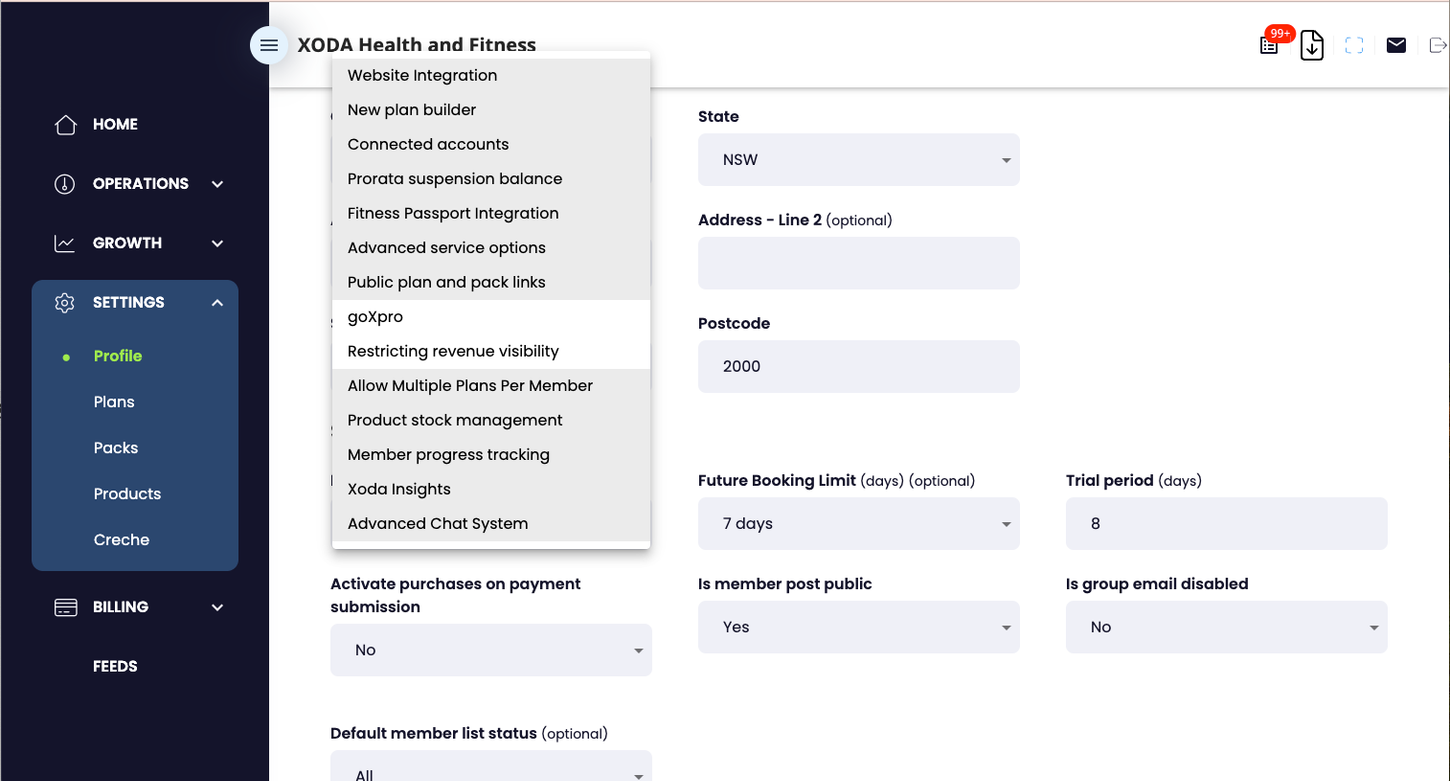
How to start a 1v1 chat
- Go to the tab that says 'Contacts'.
- Click the '+' button next to the contact's name.
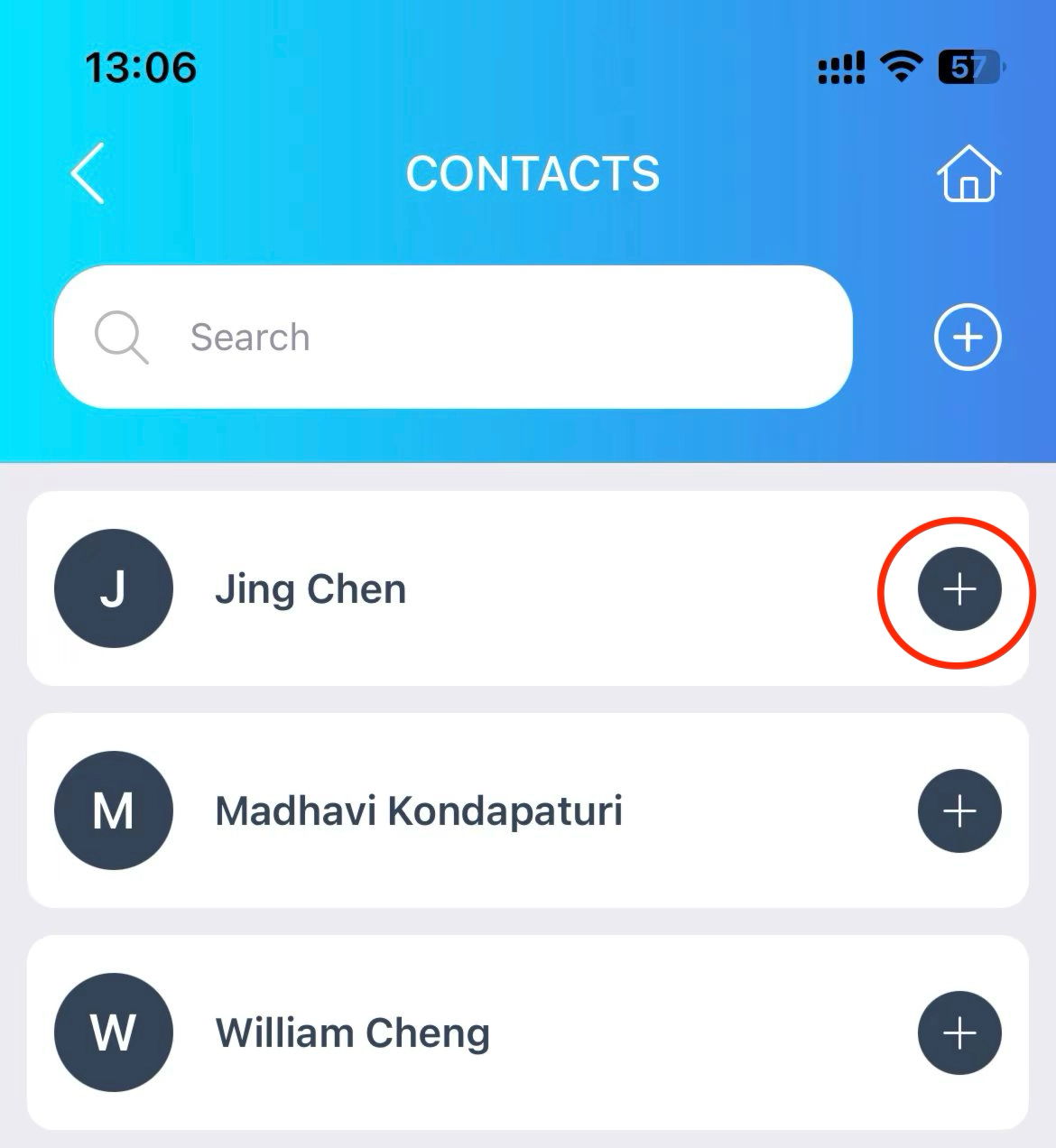
Note: There is no friend constraint. Staff could click the red box to chat with any staff or member from the Contacts page.
Creating a group chat
- Click the '+' sign next to the search box.

- Enter the group chat name.
- Add members to start a group chat.
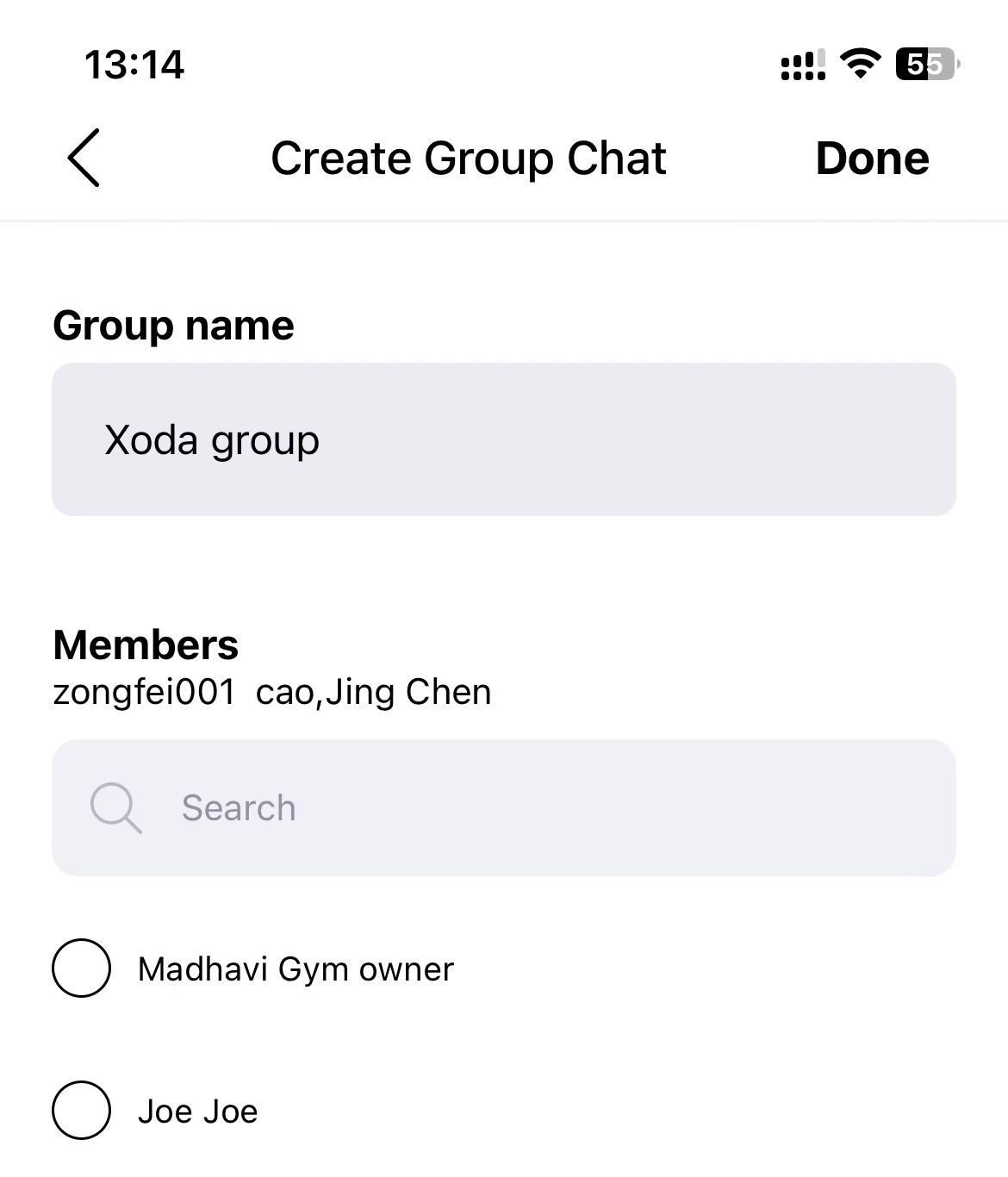
What types of messages can you send? Text, Image, Video
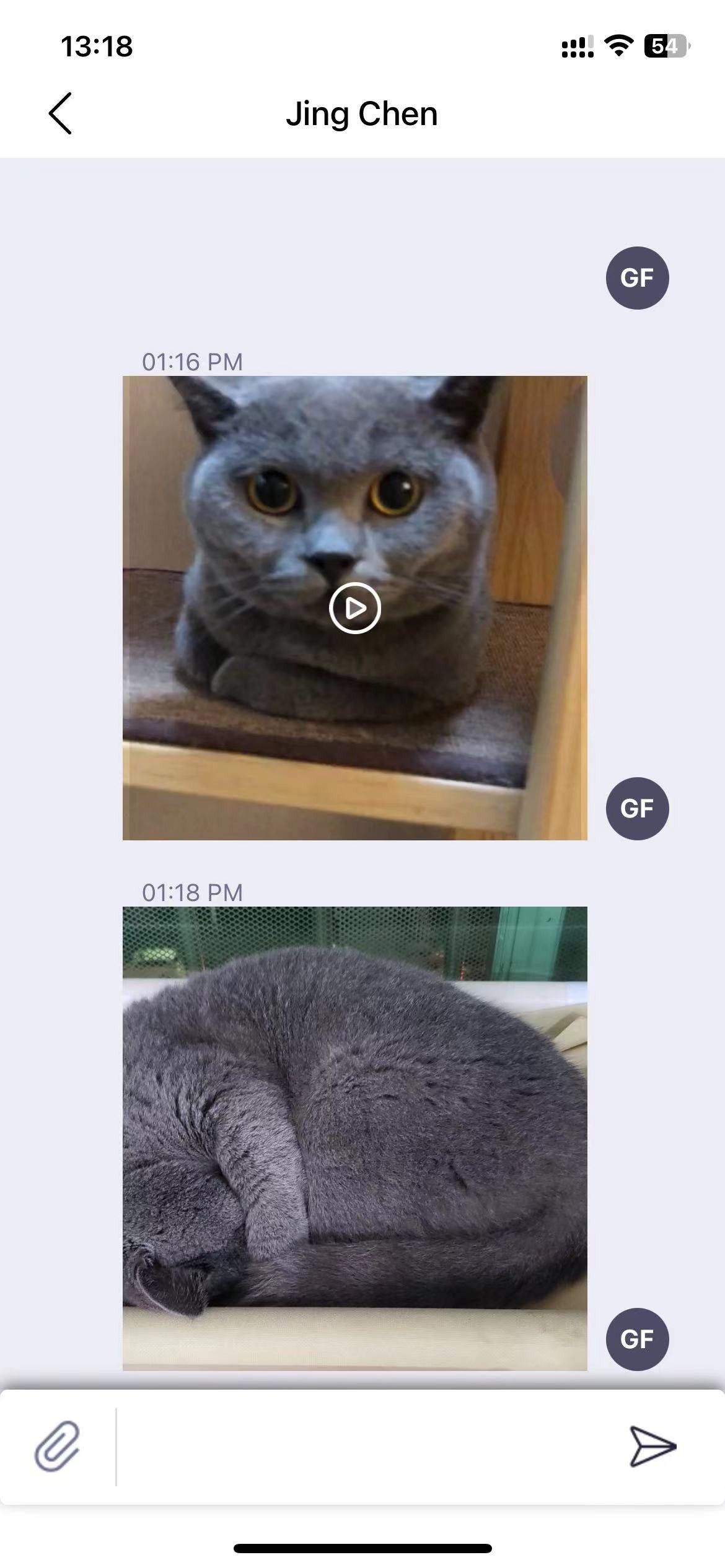
In the future, we will also support voice calls.