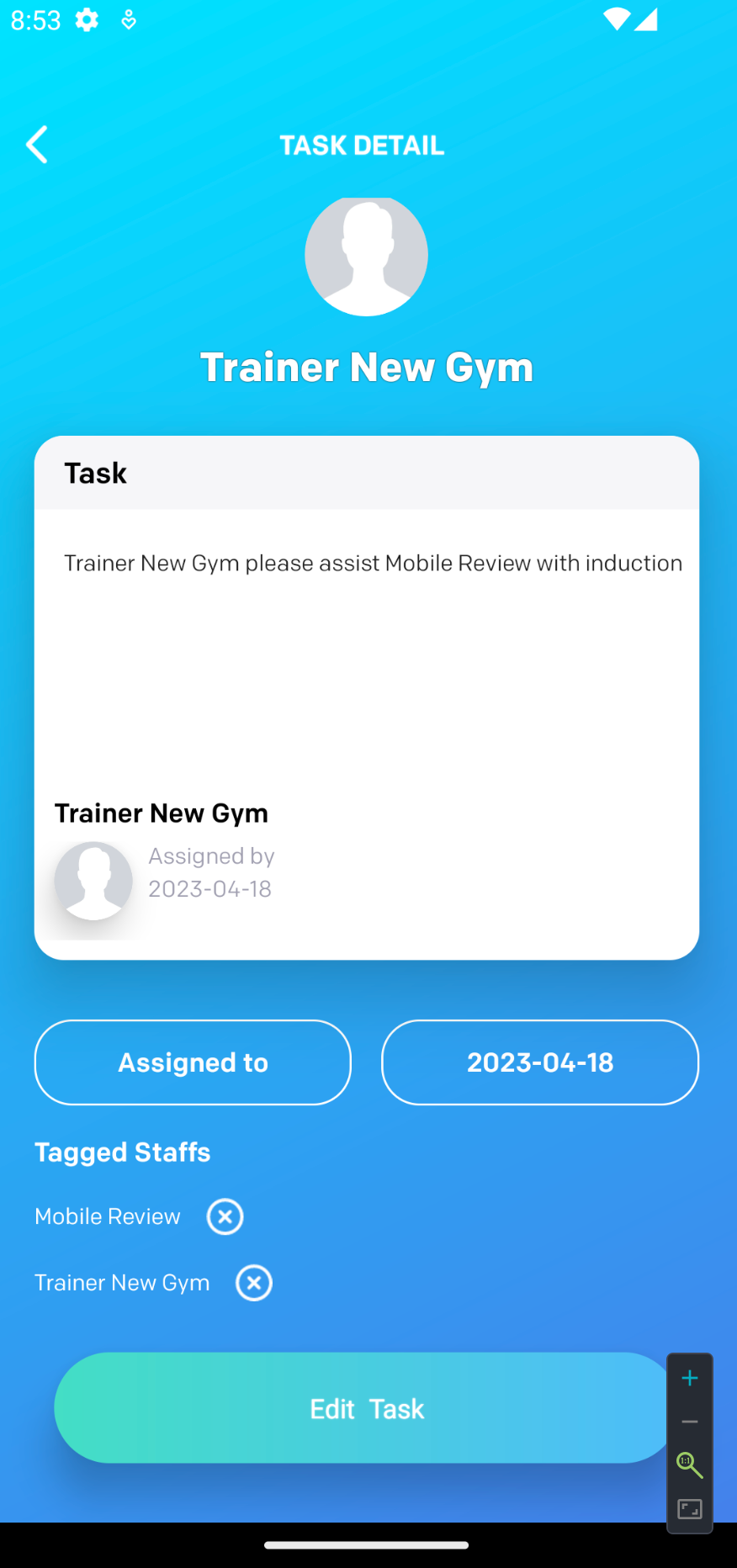To create a task:
- Move along the bottom tabs to the STAFF TASKS tab
- Tap on the + sign to create a new task
- Enter in the task description
- Tap on ASSIGNED TO to select the person for the task
- Tap on DATE to set when the task should be completed
- Tap CREATE TASK to complete the process
Please note that the Task/Notes function on Staff app (Xoda Go) has some current limitations:
- The notes can be created from the Staff web portal with the @ symbol to tag a staff and a user name can be mentioned in the notes.
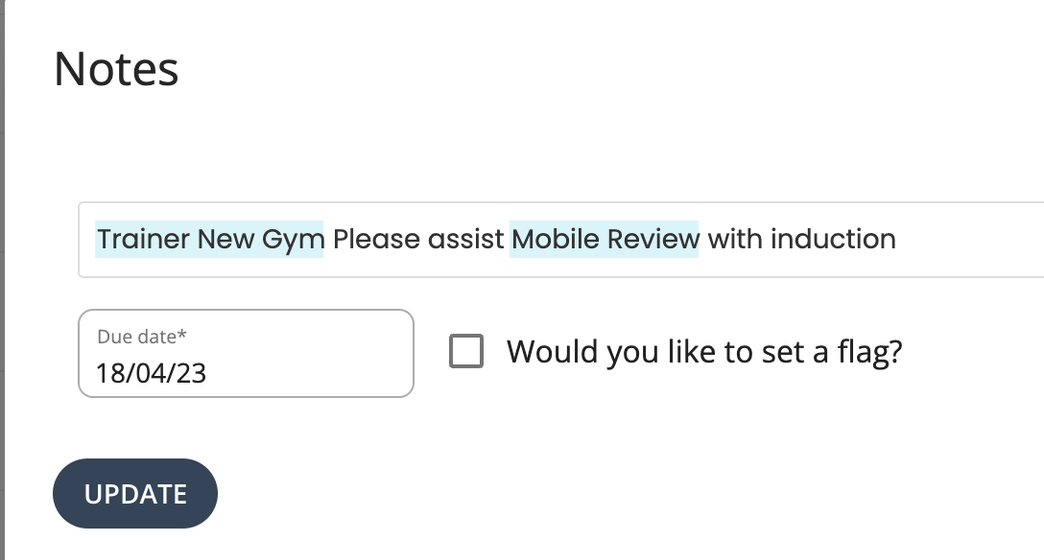
- These notes can be seen by the assigned Staff in Xoda Go in this list view.
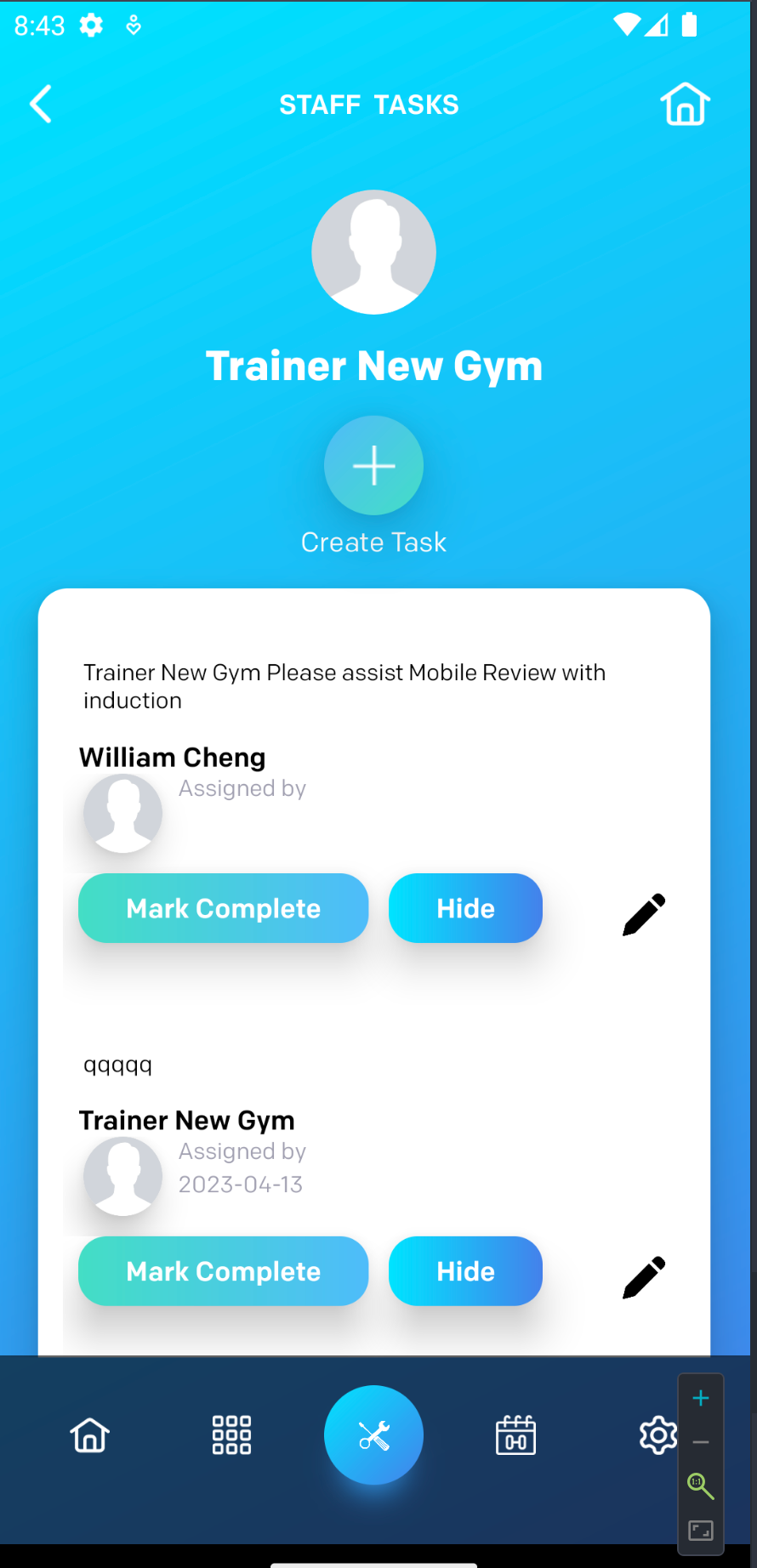
- However, the staff has to click the modify button and enter into the notes details page to see the tagged member.
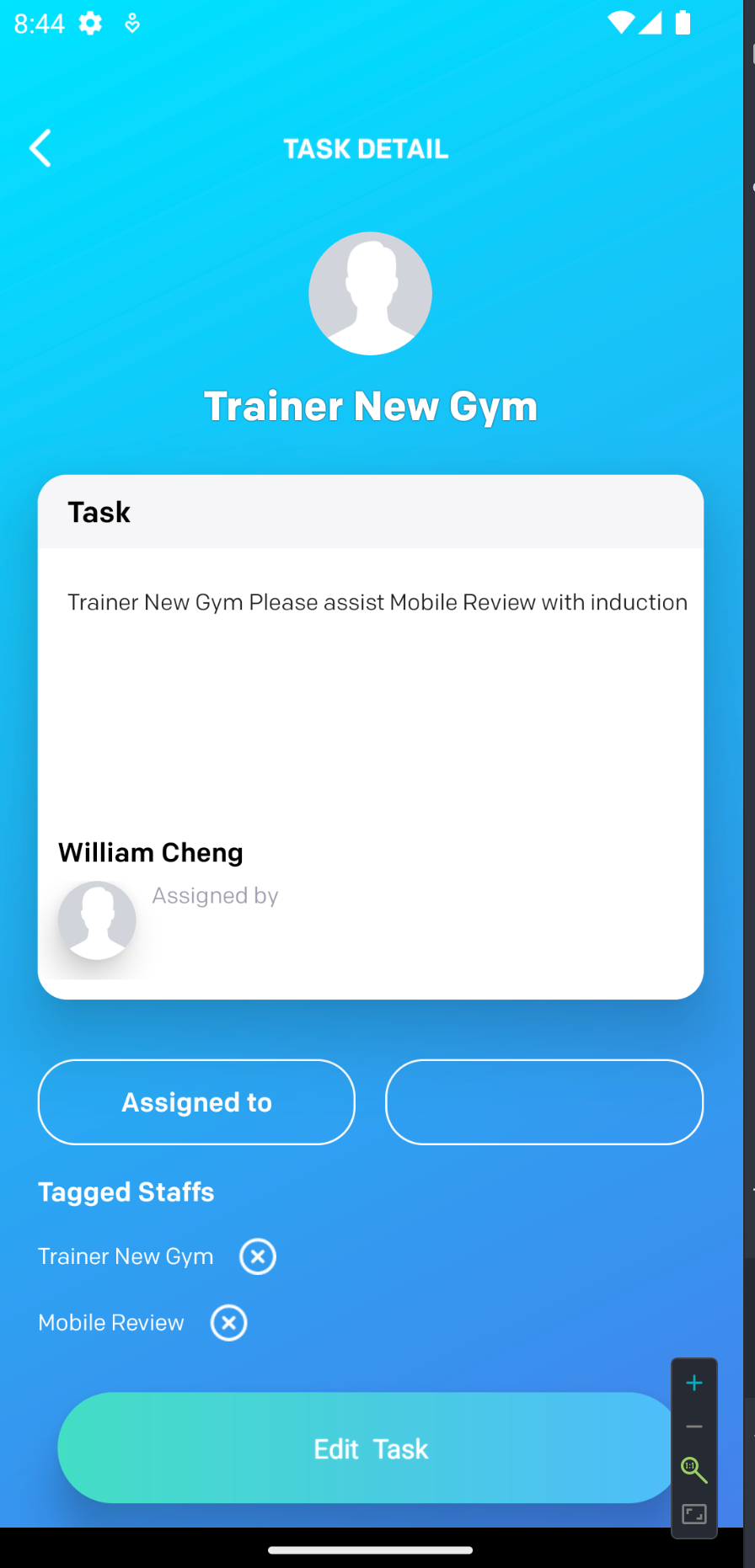
- If the notes are created within Xoda Go, the staff cannot be tagged with the @ symbol. Therefore, the staff name and the member name have to be manually entered into the note.
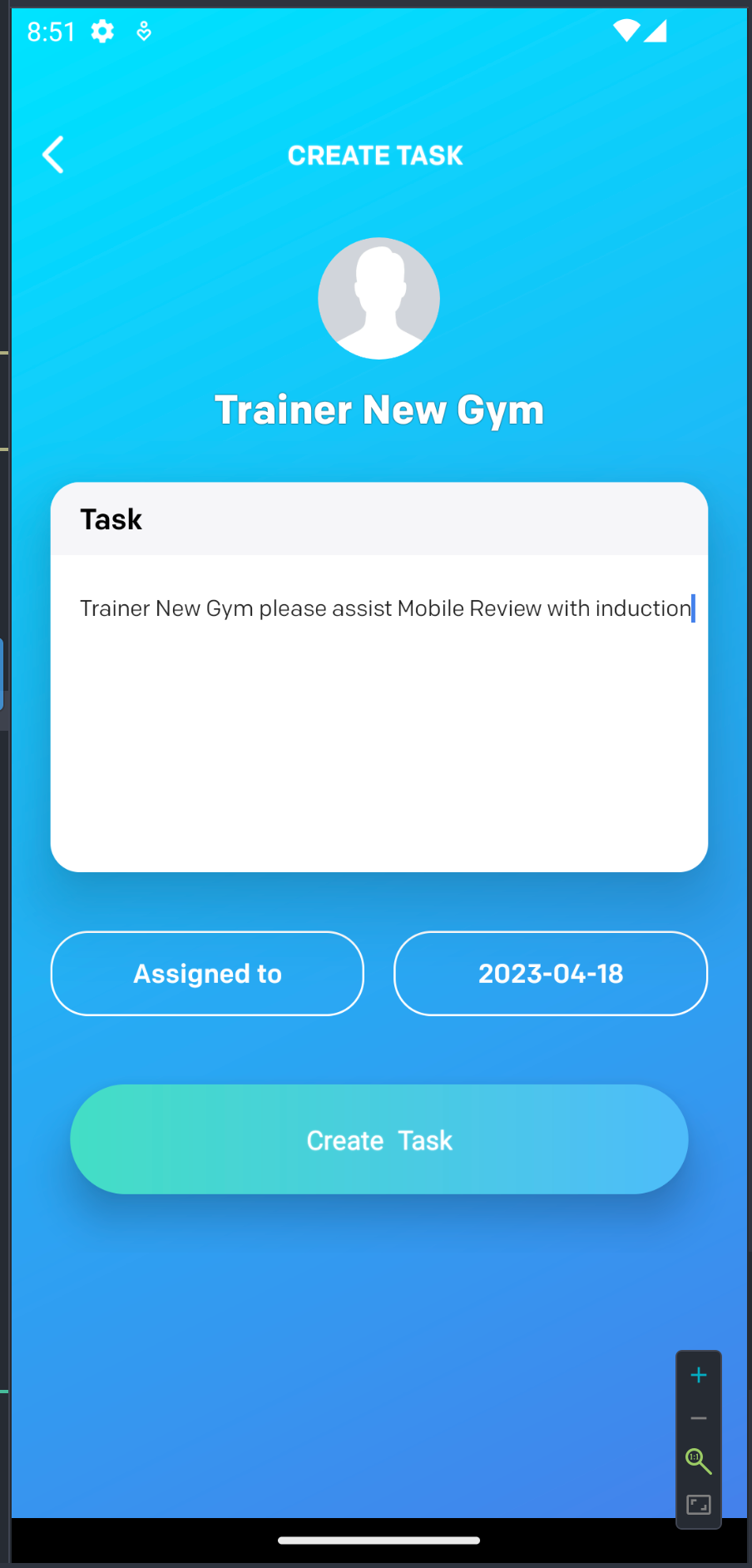
- In addition, staff need to select the tagged member by clicking “assigned to” button.
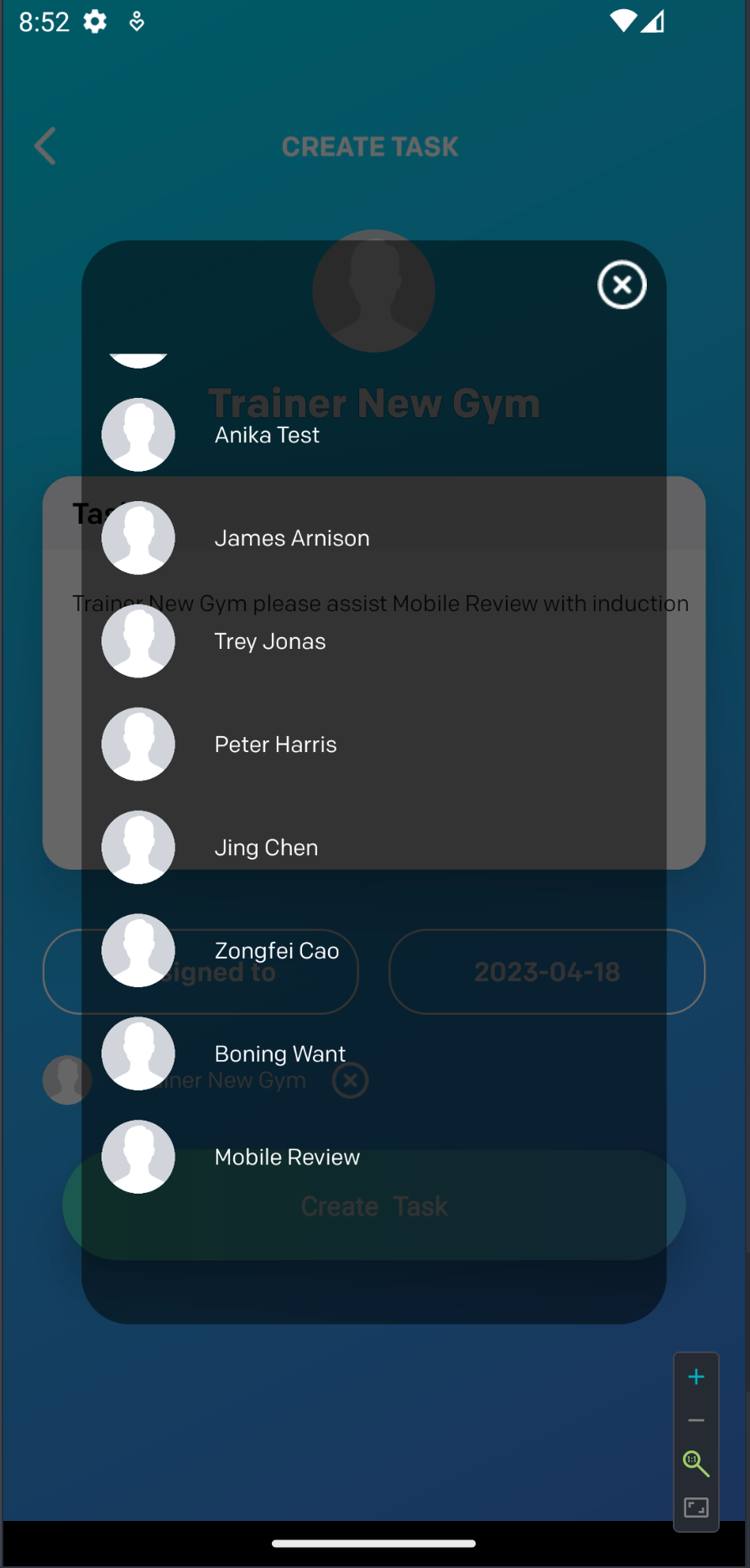
- Once created, the staff need to click the “modify“ button to see who has been tagged in this note.