To get an overview of your suspended members from the REPORTS tab:
1.Under 'OPERATIONS', then 'Reports'.
2. Choose the 'Date'.
-
Custom date range: Filter the dates to see an exact period of time.
- As a default get a quick overlook at the last week’s performance.
-
Preset filter: Choose between the preset filters i.e 'TODAY', 'LAST WEEK', 'THIS WEEK', 'LAST MONTH', and 'THIS MONTH'. As a default, it
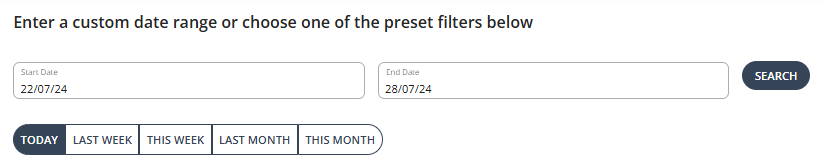
3. Scroll down to look for the 'Suspended Members' tile.
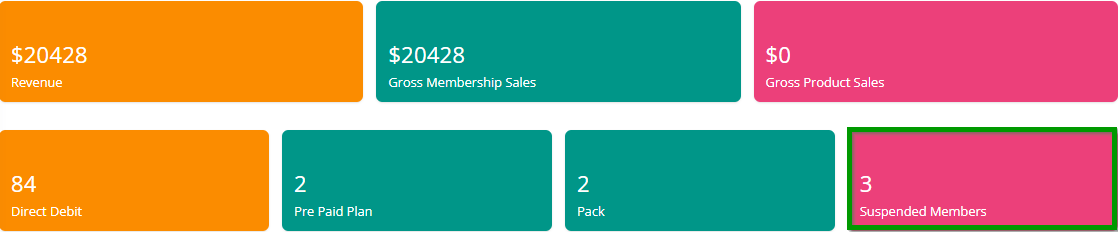
4. Clicking on the ‘Suspended Members’ tile provides you with trends and patterns, as illustrated by a bar chart.
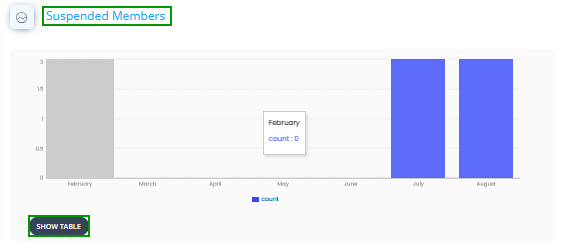
5. Click on 'SHOW TABLE' to get the 'Suspended Members Report Details'. This will show the member's name, mobile number, email, plan/pack name, and the start and end date.
5. Click the 'Download' icon to export it in csv.
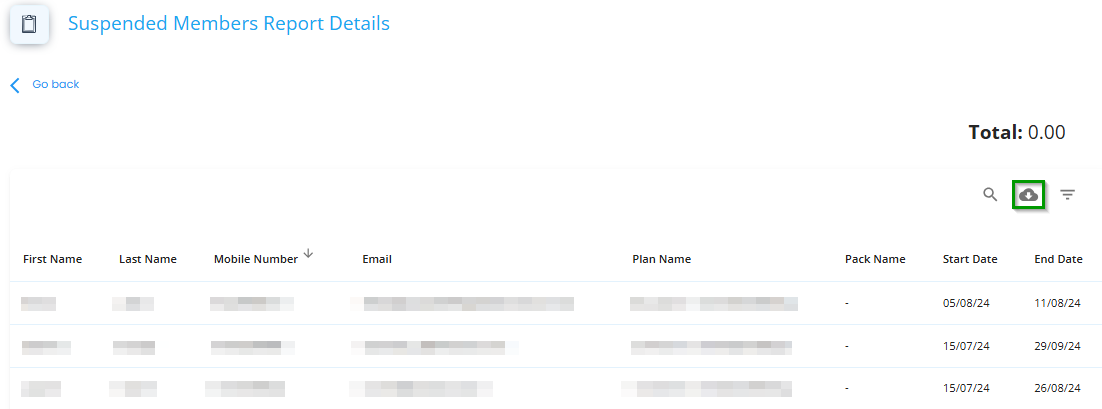
To get an overview of suspension reasons:
1. On the 'Reports' tab, scroll further down until you find 'Suspension Reasons - All Time' chart.
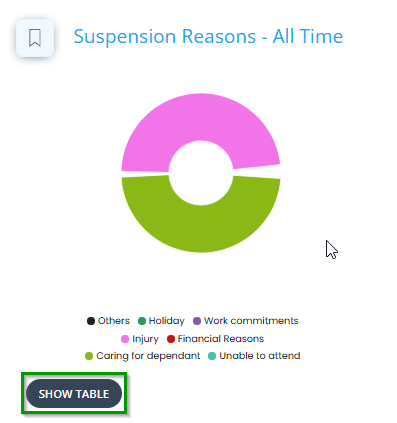
2. Click on 'SHOW TABLE' to see the detailed list. This will show you the member's name, email, mobile number, plan name and the suspension reason.

3. Click the 'Download' icon to export the full report.
To get an overview of your suspended members from the REPORTS BETA tab:
1. Under 'OPERATIONS' go to 'Reports Beta'.
2. Choose a date range.
- As a default get a quick overlook at the last week’s performance.

- You can filter the dates to see an exact period of time. Make sure to choose 'Custom' from the drop down option, then click on the date to open the calendar.
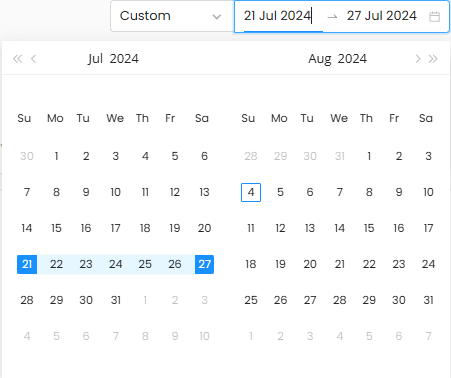
- Or choose from the preset filters: Last 1 week, Last 2 weeks, Last 30 days, Last 90 days or Custom
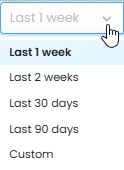
3. Under the 'Suspended Members' tile, click on the 'arrow' next to last period.
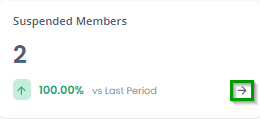
4. In this section you are able to select and compare two different time periods, which will be observable on a graph.
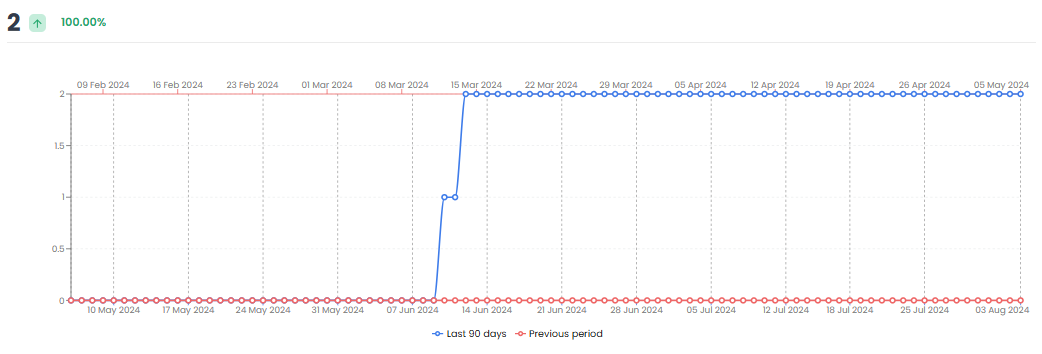
You will see the exact number of your current suspended members and whether this has increased or decreased in the last week or not.