Goto Growth >> Reports to navigate to the lead reports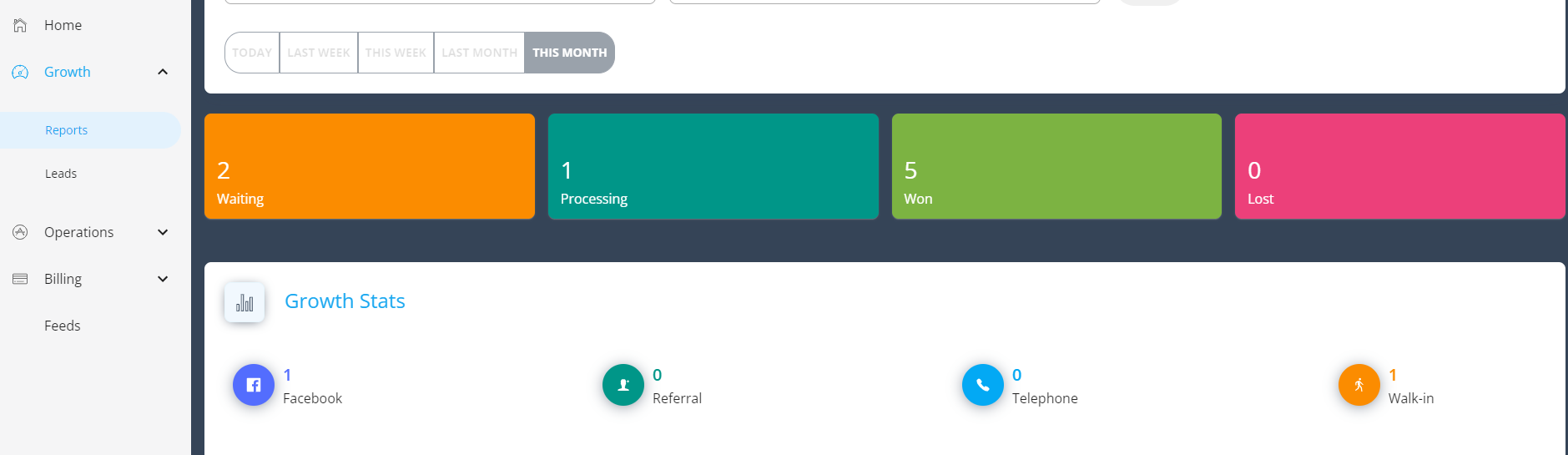
Growth Stats:
- Choose the Date: Select the custom date range or choose one of the preset filter
- Enter the start date and end date and click search
- Choose between the preset filters i.e today, last week, this week, last month and this month.

- Choose the status tile: Click on Waiting, Processing, Won and Lost tiles. Graph is displayed below the tiles.
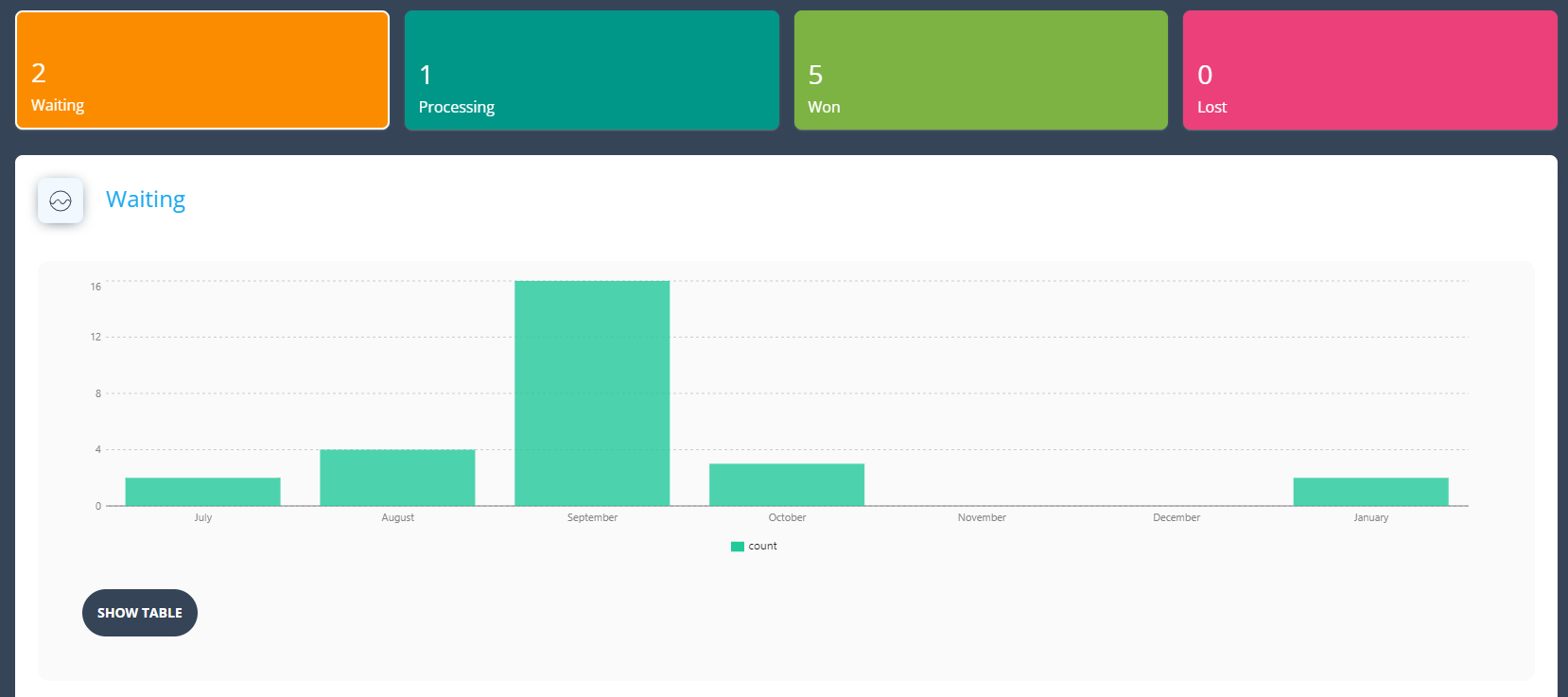
- Click On Show table button at the bottom of the graph to see the leads in that respective status
- Click on Download CSV on the list to get the export
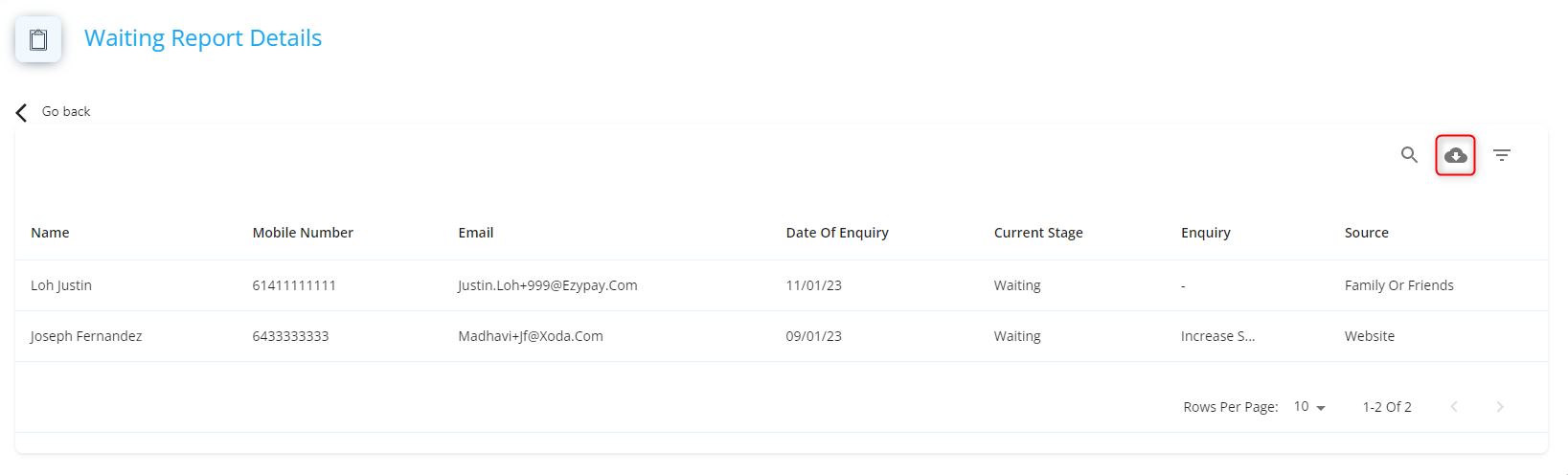
Average time spent in Stage report: This report displays the average time leads spend in each of the lead stage.
- Click on show table to see the contents in the table format.
- Click Download CSV on the list to get the export.
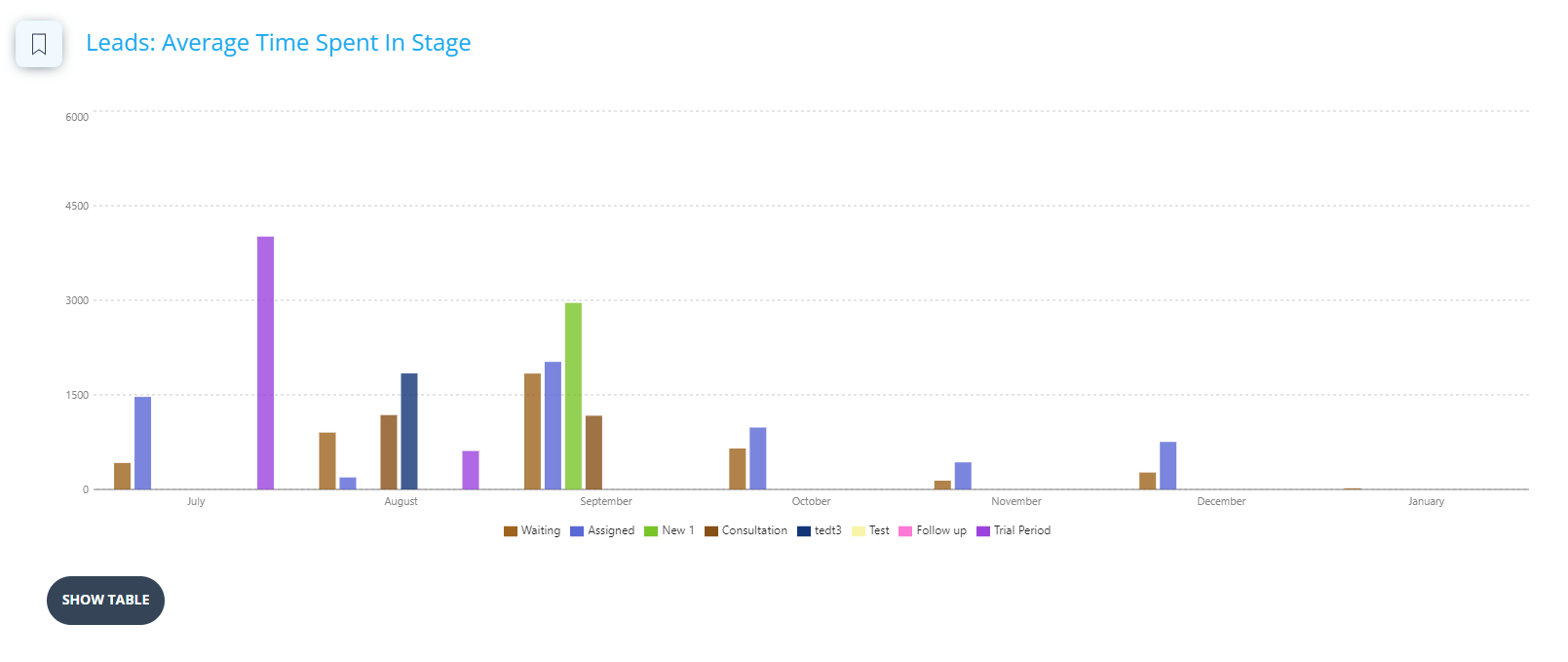
Lead Stage Duration: Pie chart that displays the time the leads spent in a particular stage chosen.
Lost Reason: Pie chart that displays different lost reasons that leads have provided.
- Click on show table to see the tabular format.
- Click on Download CSV to get the export.