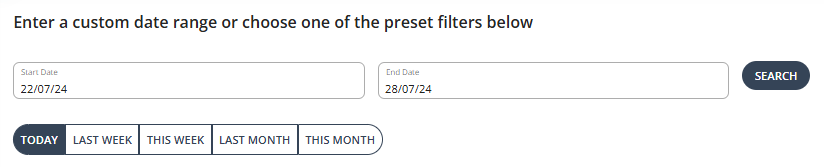To get an overview of your new members from REPORTS BETA:
- Under OPERATIONS go to REPORTS BETA
- Here you can filter the dates to see an exact period of time, or as a default get a quick overlook at the last week’s performance.

- You will see the exact number of your new members and whether this has increased or decreased in the last week or not.
Get a more detailed overview
- Click on the arrow next to LAST PERIOD
- In this section you are able to select and compare two different time periods, which will be observable on a graph
New Member Report Details
Each tab can be sorted to ascend or descend and you can further narrow down your member search with keywords in the search bar.
Once you have selected the relevant information, you can download a CSV, or use the action bar to either view a member’s full profile or send them an email.
To see the active new members only (this does not includes, account created and trial members):
1.From the Homepage, choose the 'Date'.
-
Custom date range: Filter the dates to see an exact period of time.
- As a default get a quick overlook at the last week’s performance.
-
Preset filter: Choose between the preset filters i.e 'TODAY', 'LAST WEEK', 'THIS WEEK', 'LAST MONTH', and 'THIS MONTH'. As a default, it
2. Scroll down, then look for the New Active Members tile under the Team Performance chart.
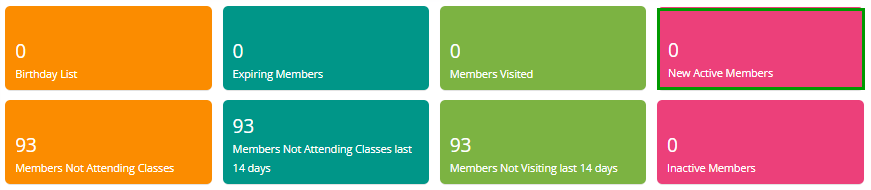
3. This will show you a graph to help you visualize the trend in the class attendance. Under the graph, click 'Show table' to load the detailed list.
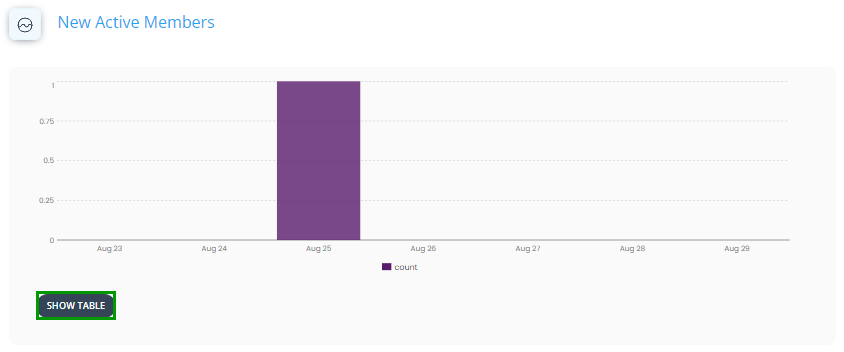
4. Each tab can be sorted to ascend or descend and you can further narrow down your member search with keywords in the search bar.
5. If you want to download the report, click on the 'download' icon.