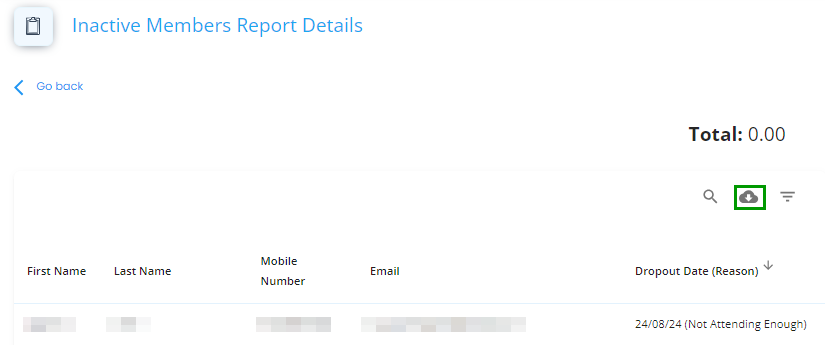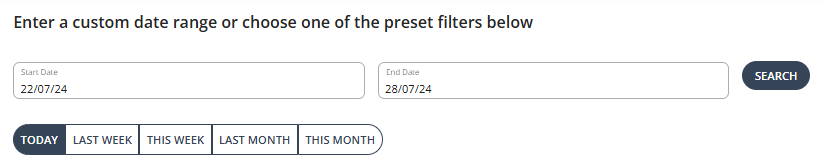To get an overview of your active members from REPORTS tab:
1.Under 'OPERATIONS', then 'Reports'.
2. Choose the 'Date'.
-
Custom date range: Filter the dates to see an exact period of time.
- As a default get a quick overlook at the last week’s performance.
-
Preset filter: Choose between the preset filters i.e 'TODAY', 'LAST WEEK', 'THIS WEEK', 'LAST MONTH', and 'THIS MONTH'. As a default, it
3. Click on the 'Inactive Members' tile to get to the 'Active Members Report Details'.
4. This will show you a graph to help you visualize the trend in the class attendance. Under the graph, click 'Show table' to load the detailed list.
5. This will show the member's name, mobile number, email, and Dropout Date (Reason). Each column can be sorted.
6. Click the 'Download' icon to export it in csv.