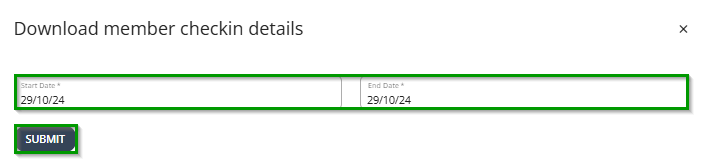1. Go to ‘Home'.
2. Select a ‘custom date range’ or choose one of the ‘preset filter’.
- Enter the ‘start date’ and ‘end date’ .
-
Choose between the preset filters i.e ‘TODAY', ‘LAST WEEK’, ‘THIS WEEK’, ‘LAST MONTH’ and 'THIS MONTH’.
3. Click ‘Search’.
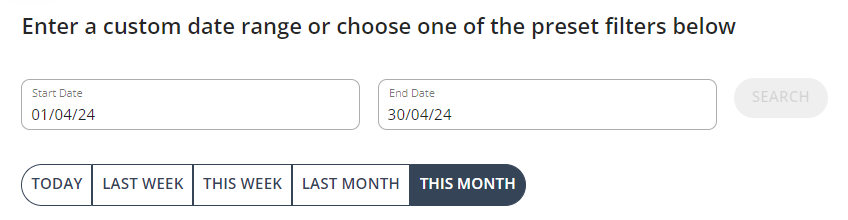
4. Scroll down, then click the 'Members Visited’ tile. It will show you a graph of how many members have visited.
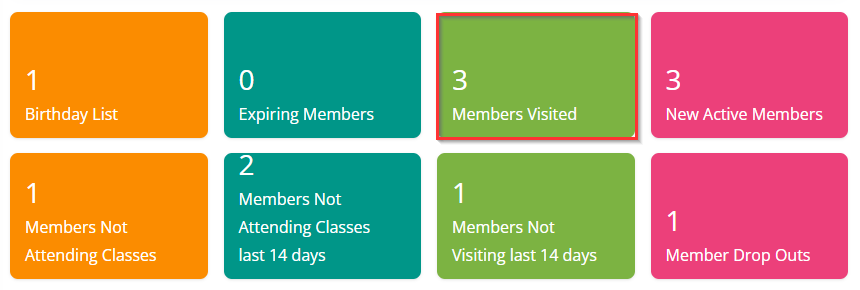
5. Click on 'SHOW TABLE' to display in the list view.
6. Click on the 'Download CSV' icon to export the report.
Alternatively, on the upper right corner of the Staff Web Portal you will find the check in download icon.
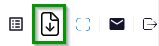
1. Click the 'download' icon.
2. Set a 'date range', then click 'Submit' to download the csv file.