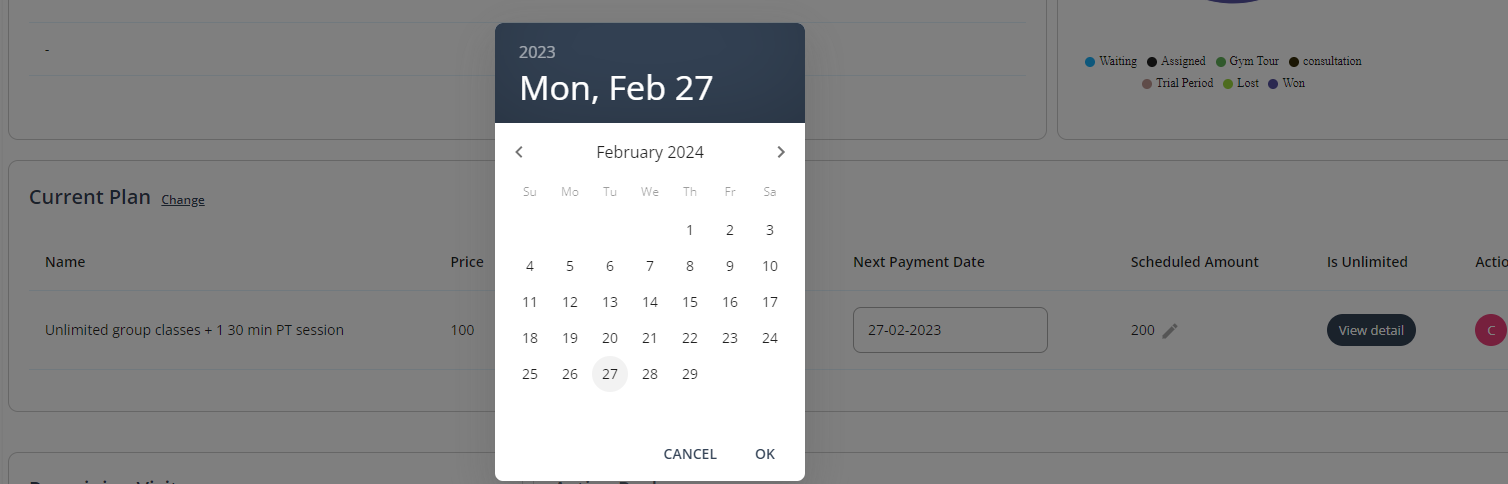Xoda allows a lot of flexibility in configuring a member's payment plan. You can do the following steps from within the Member profile page. Find the member and go to the first Personal Info tab, scroll down to the Current Plan section.
It is important to know that there are four attributes you can adjust in Xoda for a recurring payment plan:
- Next Payment Date: switching from paying every Wed to every Friday on a weekly OR skip one or few payments.
- Scheduled Amount: plan price change to all future upcoming payments.
- Plan Expiration date.
Case 1: How to adjust the next upcoming payment
In the upcoming payment section, you can use the pencil button to edit the next upcoming payment to a different amount. However there are the following limitations:
- You can only adjust the amount of just next upcoming payment. If you wish to adjust all of your future upcoming payments, please go to the current plan section and adjust the scheduled payment amount. Currently, Xoda does not support a scenario of being able to adjust the next several upcoming payments for a period of time but still leave the rest of the upcoming payments still on the scheduled amount. To workaround that limitation, you need to adjust the scheduled amount for a period of time then remember to switch it back to what you want going forward.
- You cannot zero the next payment. If you wish to skip the next payment, you need to go to the current plan section and adjust the next payment date to skip one or several upcoming payments. Please note that in Xoda, 0 priced upcoming payments are reserved currently to illustrate a suspension period.
- In conclusion, you can either adjust (but not to zero) of the next upcoming payment (just one payment) or you can adjust the whole series of upcoming payments to a new plan price. Next payment date is also adjustable.
Case 3: A member who was paying regularly decided to switch to paying in full.
Option 1: Mark the payment schedule as paid in Full with no future recurring. In this case, you can switch the payment schedule from say weekly to full. Change the payment schedule drop down to full then press the tick sign to confirm. These steps are illustrated below: 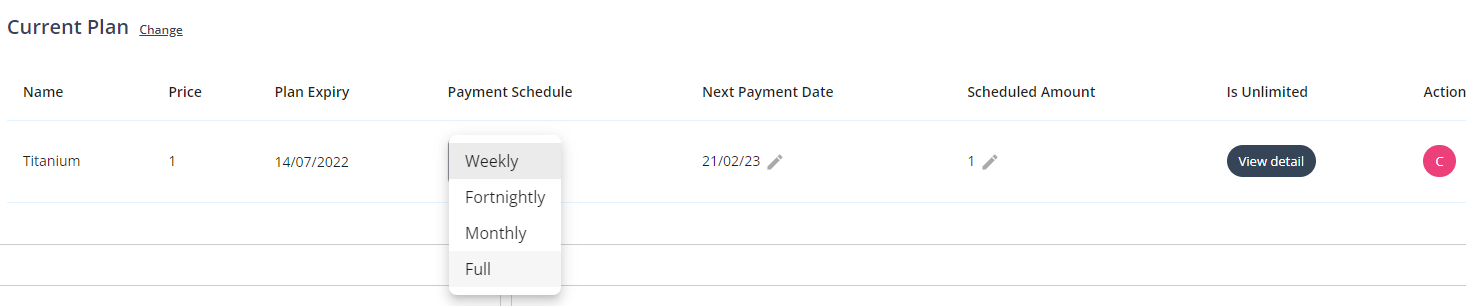


Then the next payment day will disappear as we do not automatically schedule a recurring payment once a plan has been paid in Full. Such full payment amount is often too large to be debited to a member's card or account without prior agreement. Once the current plan expires, this gym member has to purchase a new plan.
Option 2: Schedule a recurring payment after full payment coverage expires. Please note that if you do want a recurring payment to continue, say weekly straight after the expiration of the full payment, you can simply forward the next payment date to a desired future date, say end of the first year (if an advanced payment was made in full for one year), while keeping the payment schedule and amount the same. Press Ok in the calendar to confirm the new date, then press the tick to save. These steps are illustrated below: