To Deactivate a Pack
- Navigate to Settings and click Packs
- This will show up the list of Packs that your gym currently have.
- Under the tab that says Active, there should be a toggle beside each Packs whether it's active (green). Please see figure below:
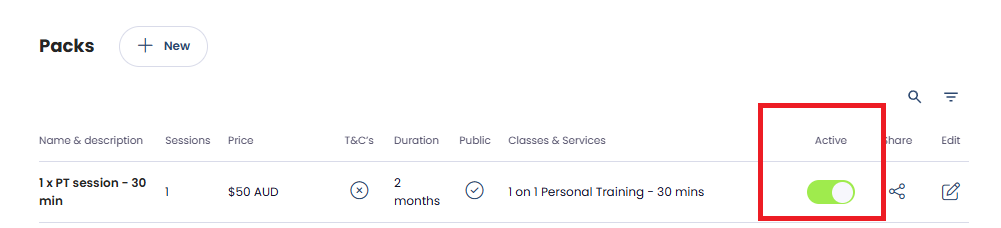
- If you wish to deactivate the pack, click the toggle to deactivate it. And it won't show up on the list of Active Packs as well as on the member's side.
To Reactivate a Pack
- Navigate to Settings and click Packs
- This will show up the list of Packs that your gym currently have.
- On the right most corner, click on the filter button, as shown on the figure below. And select All (shows all packs whether they are active, inactive), true (active) and false (inactive/deactivated).
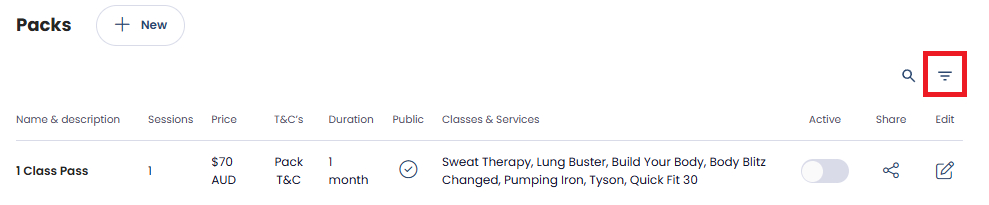
- If you wish to reactivate the pack, click the toggle to reactivate it.
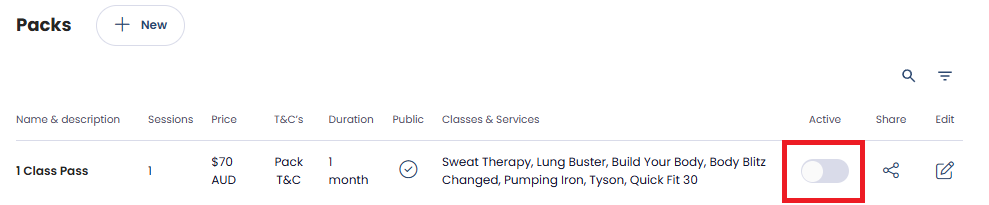
Note: Active shows up as green whilst, deactivated packs shows up as gray under the Active Tab
Note: Deactivating affects new members only—current members can still use their credits.