Before you begin, please ensure that the plan or pack is marked as “public” otherwise the link will not appear. Go to PLANS, edit the plan and check the PUBLIC PLAN box.
1. Go to 'Settings', then go to 'Plans or Packs'.
2. Find the plan or pack you need the link for.
3. Scroll to the far right, click on the SHARE icon.
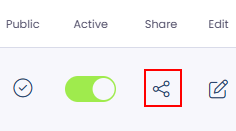
4. You have an option to choose between New Member or Existing Member link.
- New Member Registration Link: Link for new users to sign up and join.
- Existing Member Purchase Link: Link for current members to make purchases.
5. Click on the 'Copy link' button to automatically copy the URL link to your clipboard.
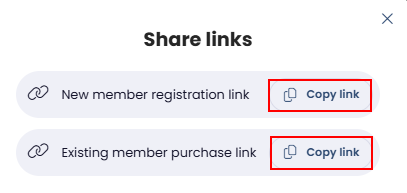
This link can now be embedded onto your website for the particular plan or pack, or sent to a member.
If you’re on the Freemium plan, you can access a general sign up link on the Widget page, located under the Profile tab. This link can be used for all plans and packs, with members re-selecting their choice during the signup workflow.
Want to upgrade to the Premium or Ultimate plans to get access to individual signup links? Take a look at our pricing page for further details and comparisons.