To suspend a member temporarily:
- Under OPERATIONS go to MEMBER DETAILS
- SEARCH the member you’d like to suspend
- Click into the member’s profile
- In the PERSONAL INFO tab, scroll down to MEMBER SUSPEND
- Select the edit button
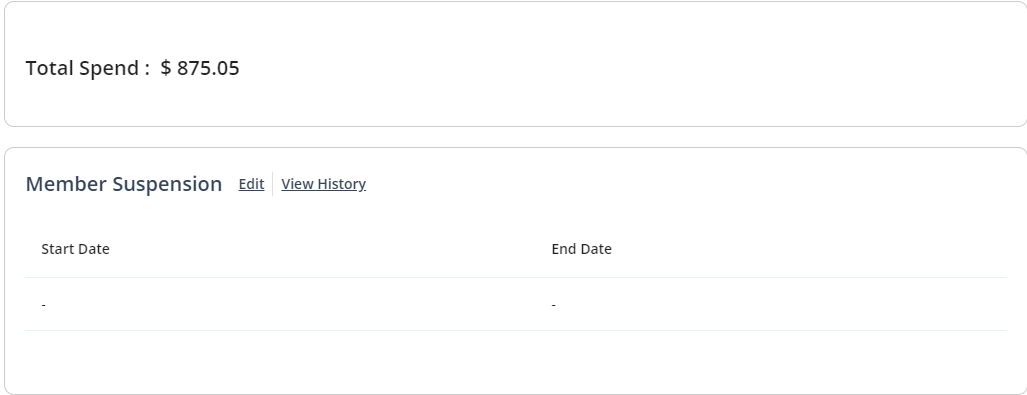
- Enter a start and end date for the suspension
- Click on ADD SUSPENSION PERIOD
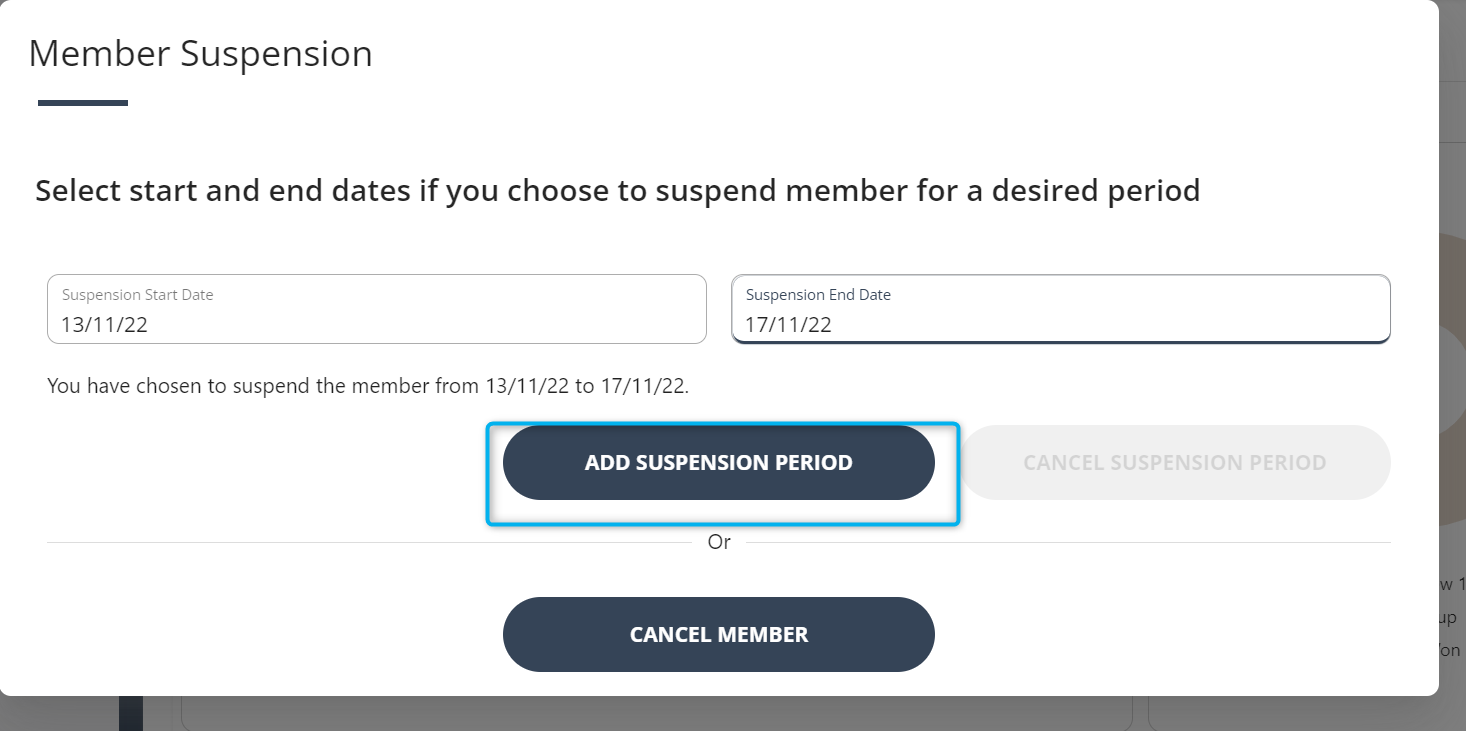
- A prompt will appear on screen to select a reason for the suspension and any suspension fee if applicable based on the plan the member belongs to. User can override the suspension fee by simply changing the value and clicking on SUBMIT.
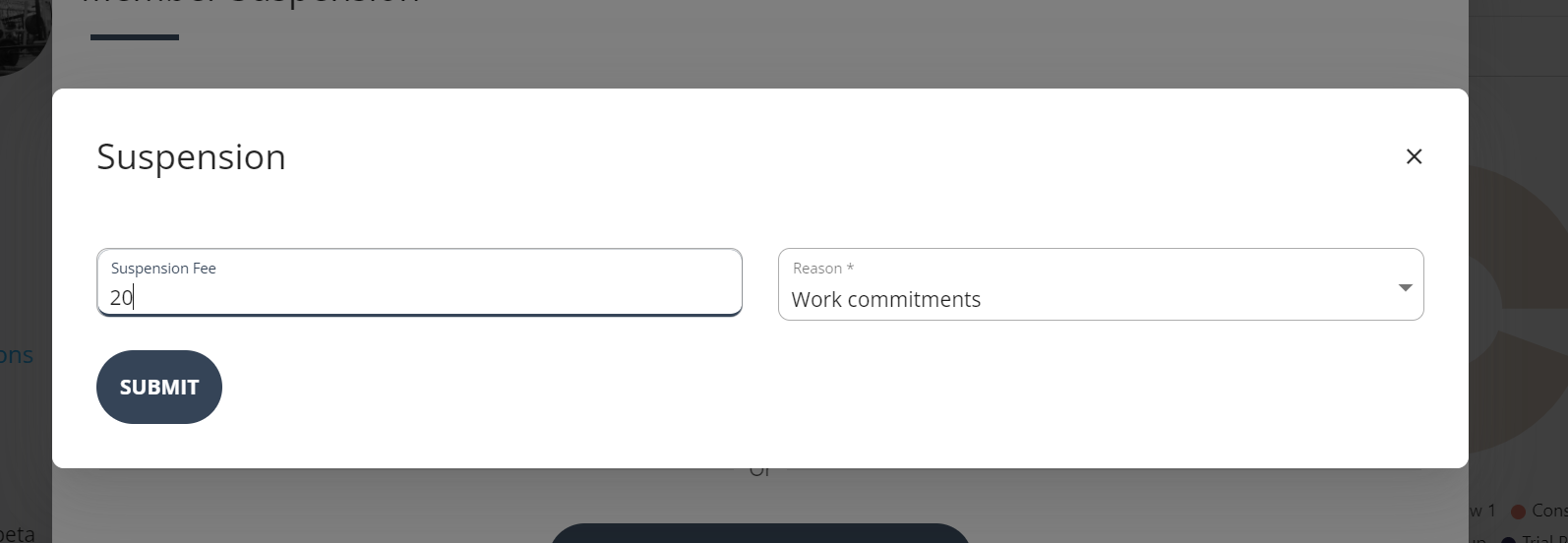
- Member will not have access to the gym while in suspension. Member status automatically turns to active once the suspension period ends.
- Viewing member suspension and cancellation history. In the member suspension section, press the view history button:
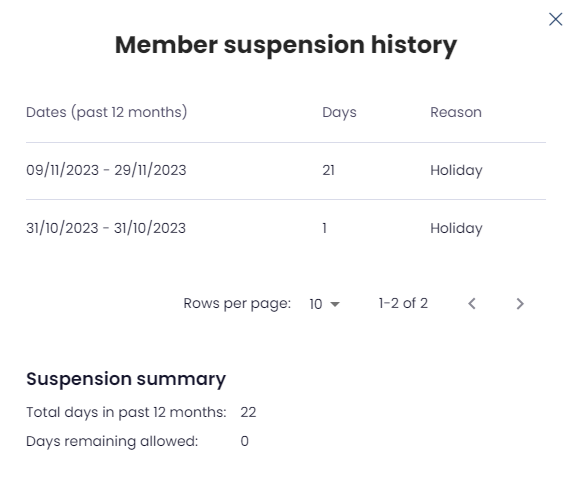
If you have attached a form to this process, this will appear on screen and once completed, the suspension will be active.
Edits to the suspension can be made right up until the start date