Note: We use the expression of parent and child accounts to depict the hierarchical relationship between a master (parent) account and a group of linked (child) accounts. The master (parent) account is typically the account with the payment method and plans which can be shared among the linked (child) accounts. Parent and child relationship is not limited to the context of a parent and children in a family. The relationship can be extended to siblings, cousins and friends.
As Email is not mandatory for the child account, when making them independent account this needs to be added in if it is not already present. How do child members log into the Xoda member app?
-
If a child account is without an email address which is permitted, that child account cannot log into the member app but the parent account can log into the app and manage the bookings for the child account by switching to the child account.
-
If a child account is set up with an email address, that child account can log into the member app directly.
Connect existing members:
- Navigate to the parent member.
- Go to CONNECTED ACCOUNTS tab.
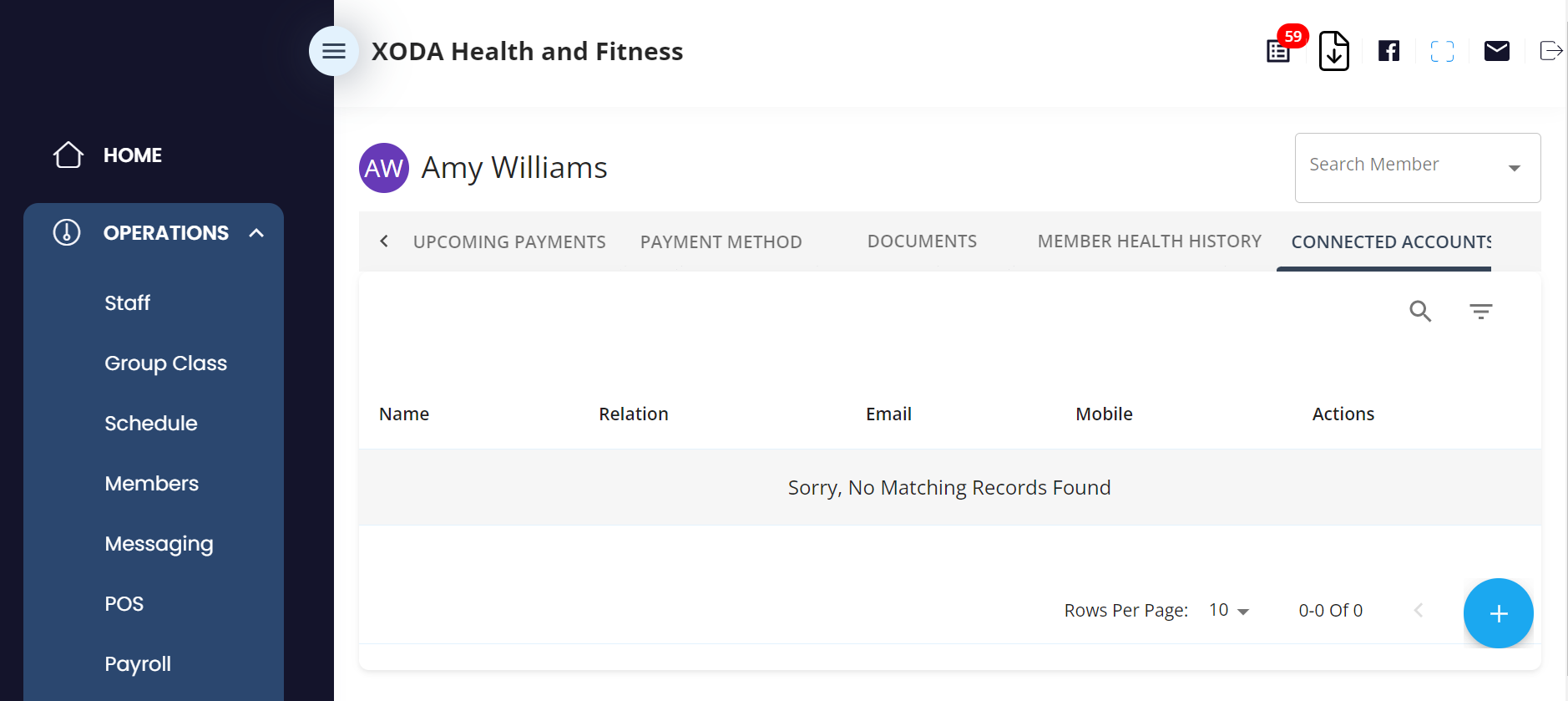
- Click on blue + button at the bottom right of the screen.
- In CONNECT EXISTING ACCOUNT, search for the existing member and click add account.
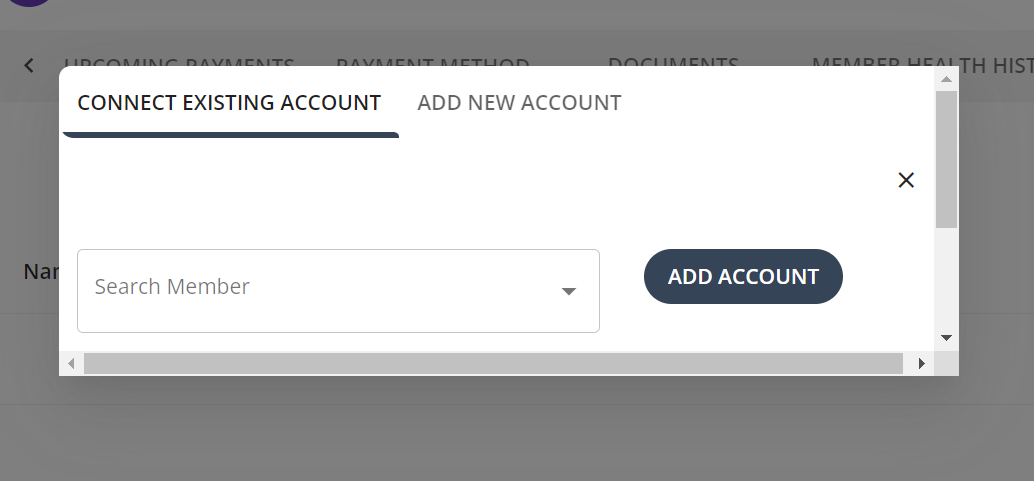
- Account gets added to the list
- Then press the pencil button to edit to choose if you want to tick Share Payment Method or Share Active Plan.
Add New Child Account:
- Navigate to the parent member
- Go to CONNECTED ACCOUNTS tab.
- Click on blue + button at the bottom right of the screen.
- Click on ADD NEW ACCOUNT.
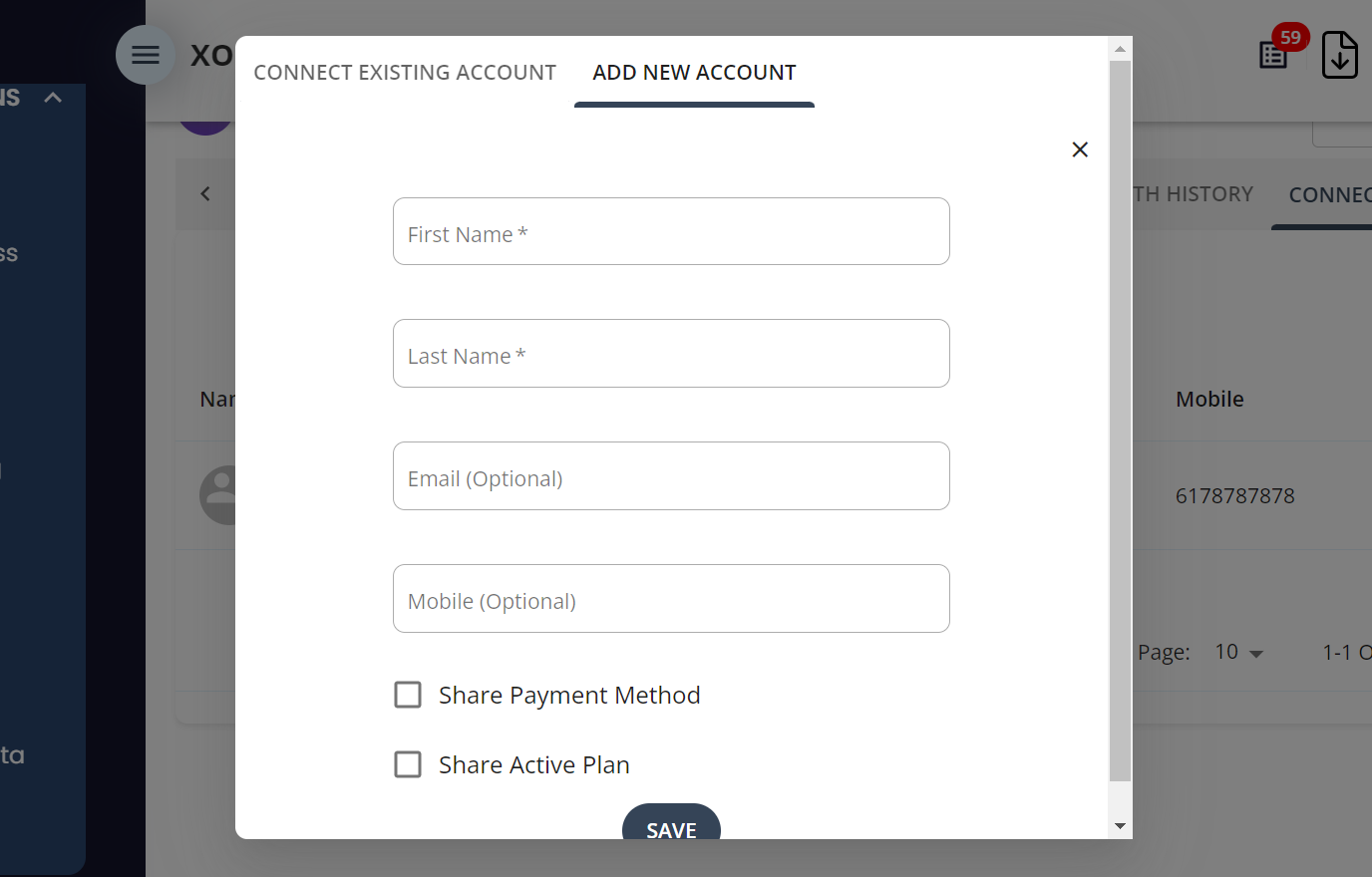
- Enter First Name and Last Name.
- Email and Mobile fields are optional
- Share Payment Method: Check this box to share the payment method of the parent to the child.
- Share Active Plan: Check this box to share the parent plan to the child.
- Click Save.
Manage Connected Accounts:
- Click on pencil icon next to the connected members to edit.
- Click on Delete to remove the connection between the parent and child. On deleting the child becomes an independent account.
Ensure that the child account is equipped with an email address. If it lacks one, you can create a temporary email address for this specific purpose.
Group Class Bookings for Child Member:
- Book a group class for the child member by navigating to Group Classes.
- On the child member, the class displays in Bookings with the connected Member Account.
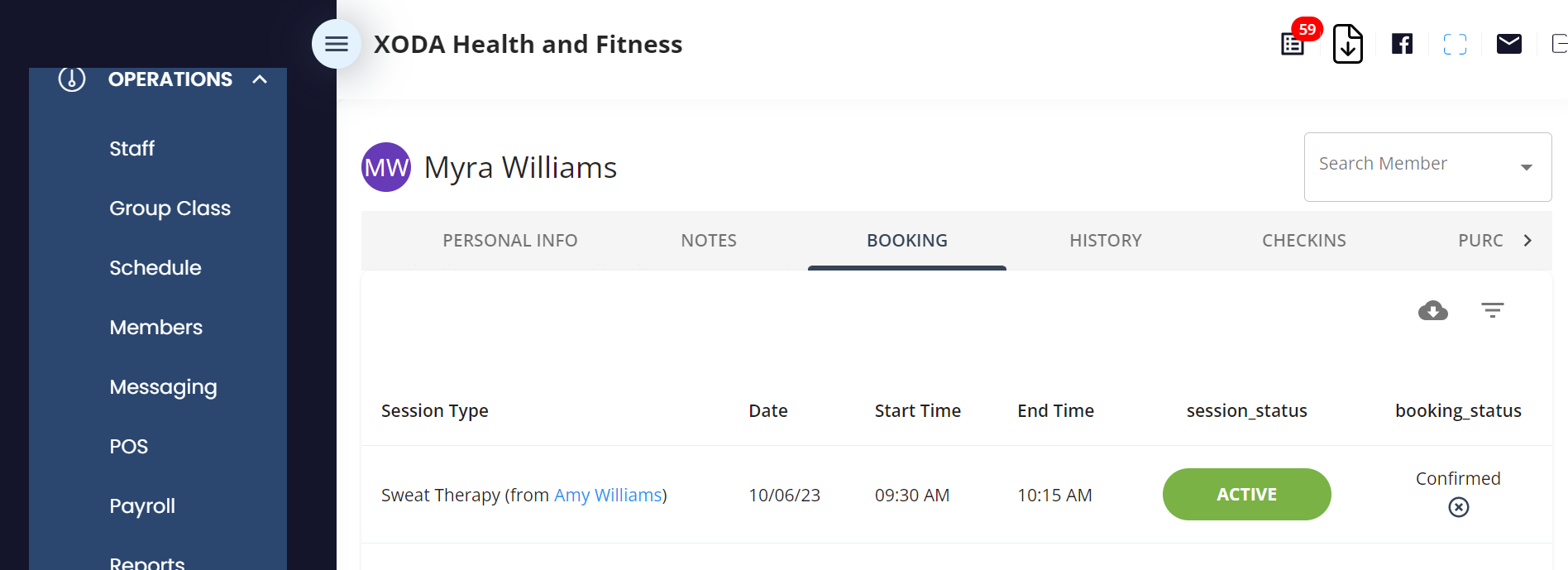
- On the Parent member, the classes related to the member and their related child members also come up.
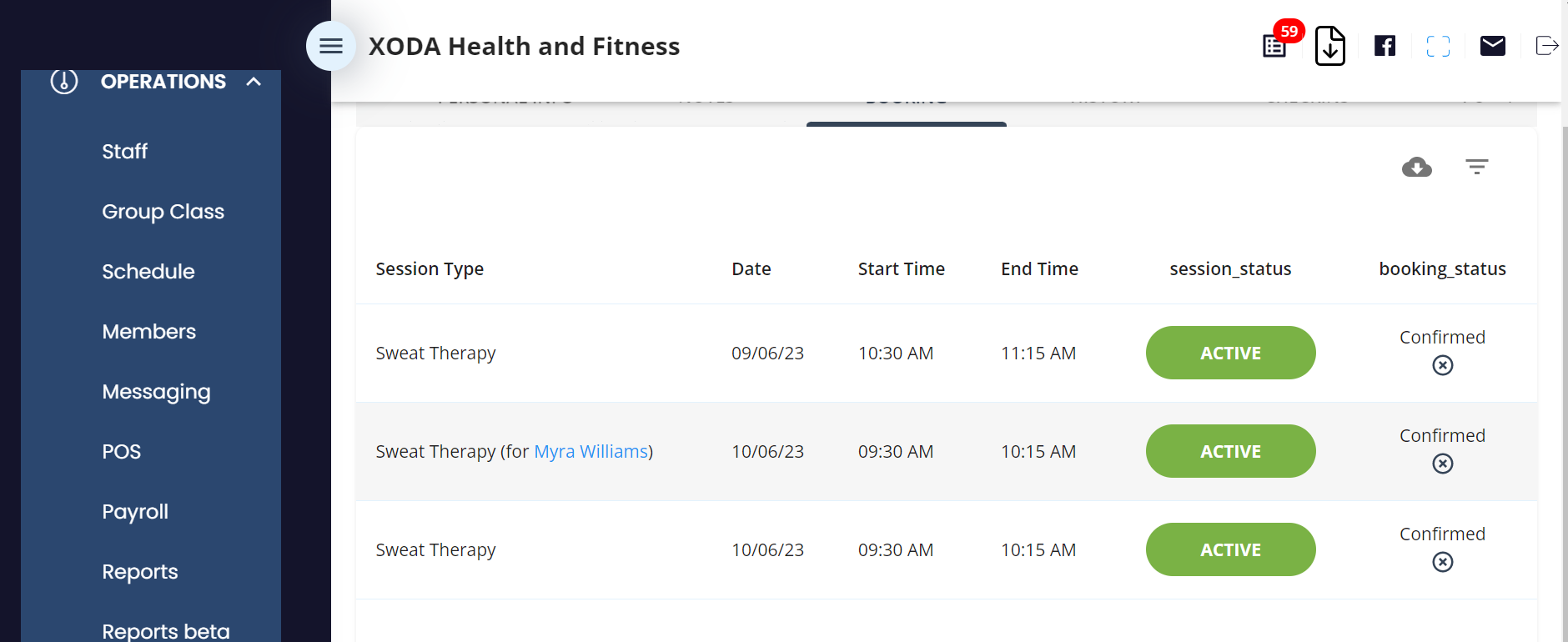
Please note that if a child member does not have an email address specified, this child member cannot log into the member mobile app. The parent member can log into the app and find the child member in the Connected Accounts section in the Settings tab. From there, bookings can be made for the child member. In addition, if a child member has a payment method, even if the share payment method button has been ticked, our system will use the child's payment method over the parent's payment method. This would mean the parent member and child members would be billed separately.