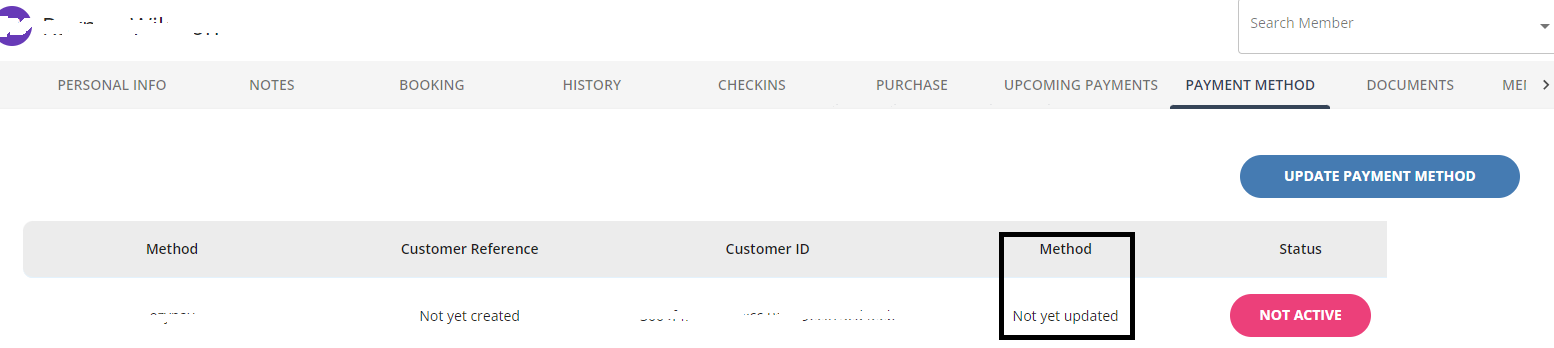From the staff web portal, you can check the payment method attached to a member. For a new member, the staff can enter the payment method (usually when you are serving the member over the counter or face-to-face) on behalf of the member:
- To add a payment method for the first time, press ADD PAYMENT METHOD first then press UPDATE PAYMENT METHOD. It will redirect you to a page where you can add the payment details such as bank or card details.
- To update a payment method, press UPDATE PAYMENT METHOD. It will redirect you to a page where you can add the payment details such as bank or card details.
If you see the payment method as Not yet updated, this means the member has not yet entered his or her payment method. A working payment method should say either card or bank. The staff can update or add the payment method for the member or the member can do so via the Xoda app or branded app.