To change a member's plan:
- Under OPERATIONS go to Members
- Search 🔍for the member
- Click into the member’s profile
- On the default PERSONAL INFO tab, Scroll down to CURRENT PLAN to view the customer’s membership
- Click on the CHANGE button to update the plan
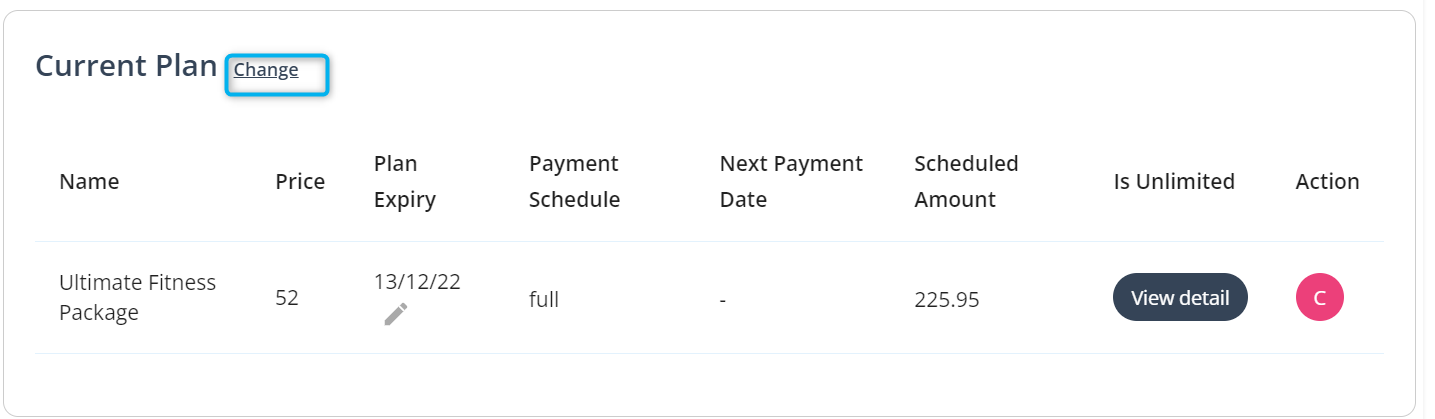
- Select the relevant plan
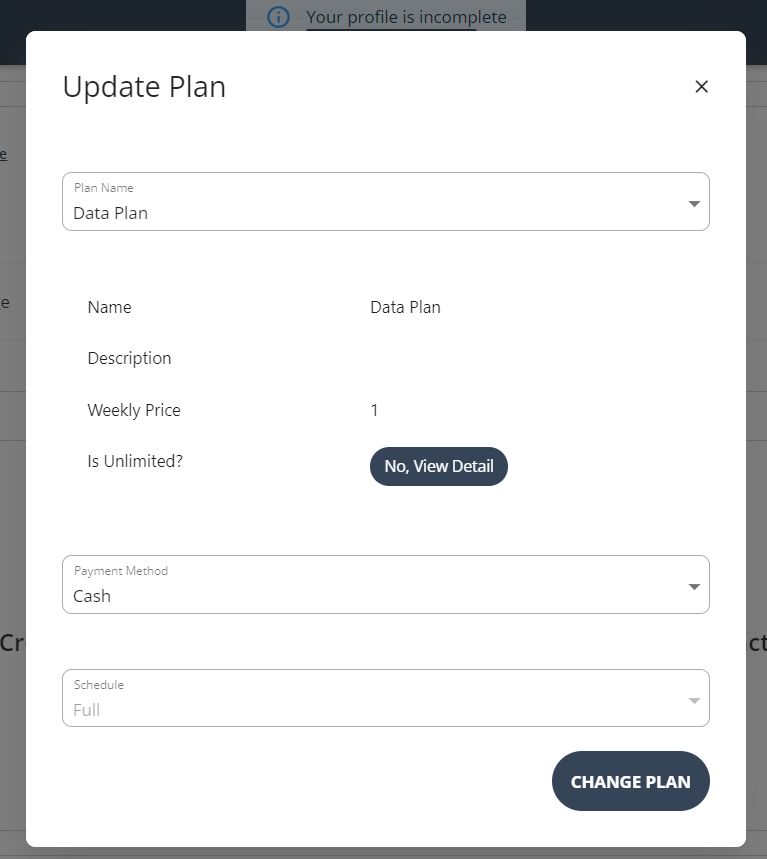
- Choose the payment method. If payment method is cash then the schedule defaults to full i.e., user is charged the full amount. If payment method is direct deposit then schedule can be chosen to be either weekly, fortnightly, monthly or full.
- Submit the change by clicking on CHANGE PLAN
The current plan will now show the new expiry date.
By default, the new plan will be set to activate from the next billing date. You can change the date to start sooner or later, or click the green A button to activate the plan right away. This will charge the customer for the new plan instantly.

If you want to go back to the original plan and reverse the changes, you can do so by clicking the red C button to cancel the new plan and reinstate the original plan or choose the old plan and click the green A button.
Please note the alternative method of changing a member's plan is to go to the POS screen and sell the member the new plan with the start date set to the future and do not tick the Activate immediately screen.