To add a new member or lead, go to GROWTH and select subcategory LEADS
1. Click the BLUE + button on the bottom right of the screen
2. Enter the EMAIL and click Next.
3. Fill in the ADD LEAD details
- First Name (required)
- Last Name (required)
- Email (Prefilled and not editable)
- Mobile (must add without the inital zero because the country code is specified, so for Australia, add 411352803 after +61 without the initial 0)
- Date of Birth
- Staff (assign a staff member to your lead if required)
- Address
- Enquiry (select customer enquiry type, e.g. weight loss, fitness, etc)
- Source (select where your lead came from, e.g. website, Facebook, etc)
-
When creating a lead, if you select “Referral” as source, there is a Search Referral field to find an existing member and specify him or her as the referrer. See below:
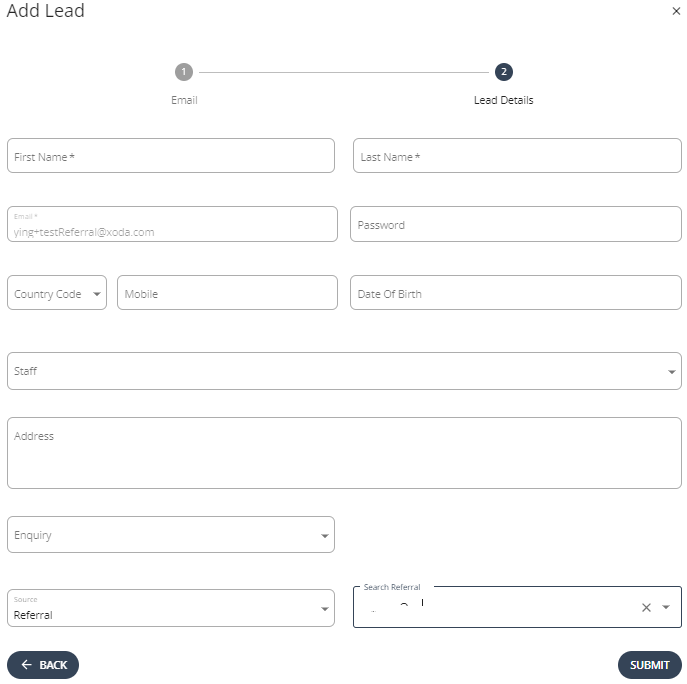

4. Click on NEXT
5. The new lead is now added to the LEADS list. A notification will be sent via the staff web portal.