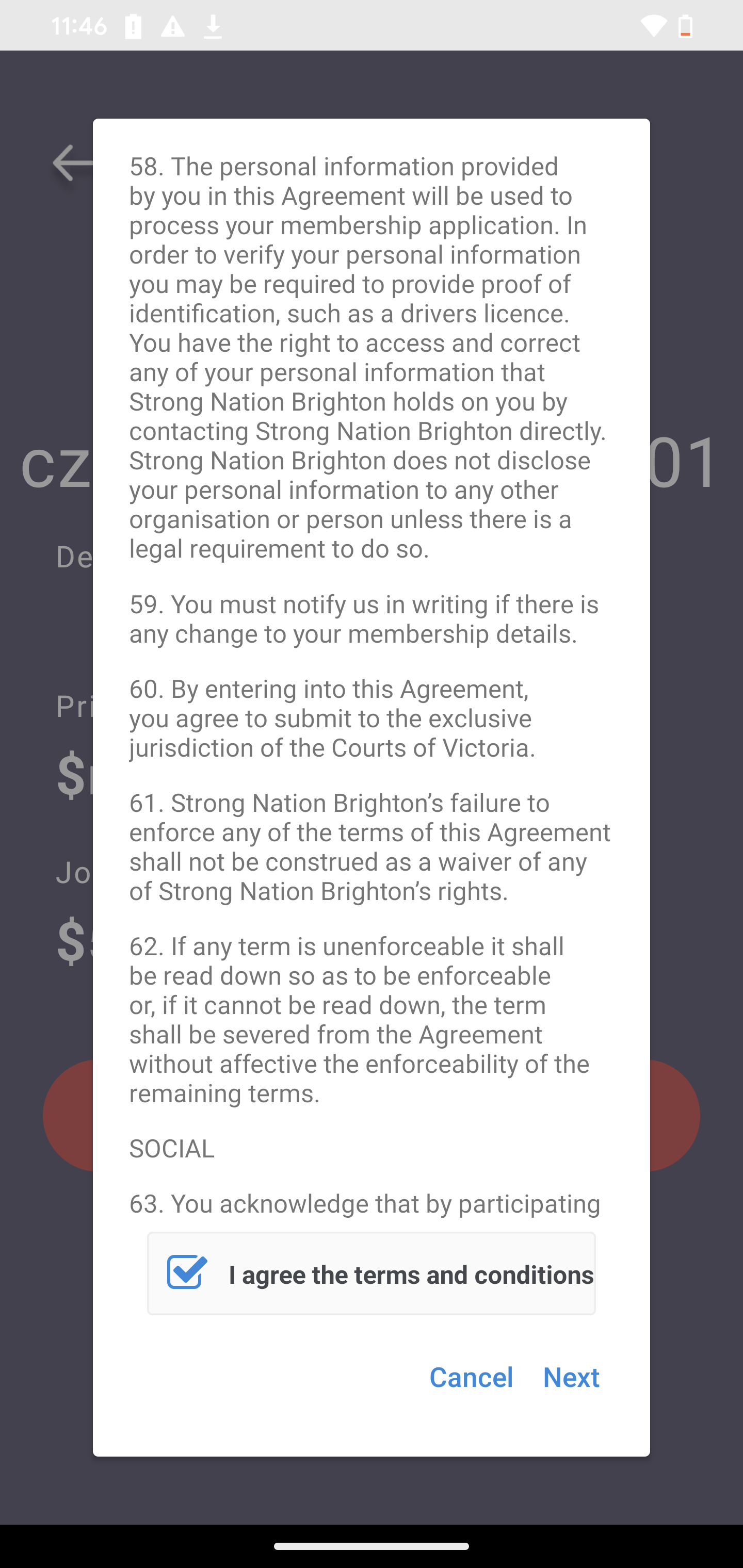- Download the Xoda App from the App Store for iOS/Google Play Store for Android. (Make sure it is not the Xoda Go App)
- Click on Signup at the top right corner of the page.
- Enter First Name, Last Name, Email Address, Mobile Number and Password.
- Mobile Number should be unique
- Password should have 8 or more characters with a mix of letters, numbers and symbols.
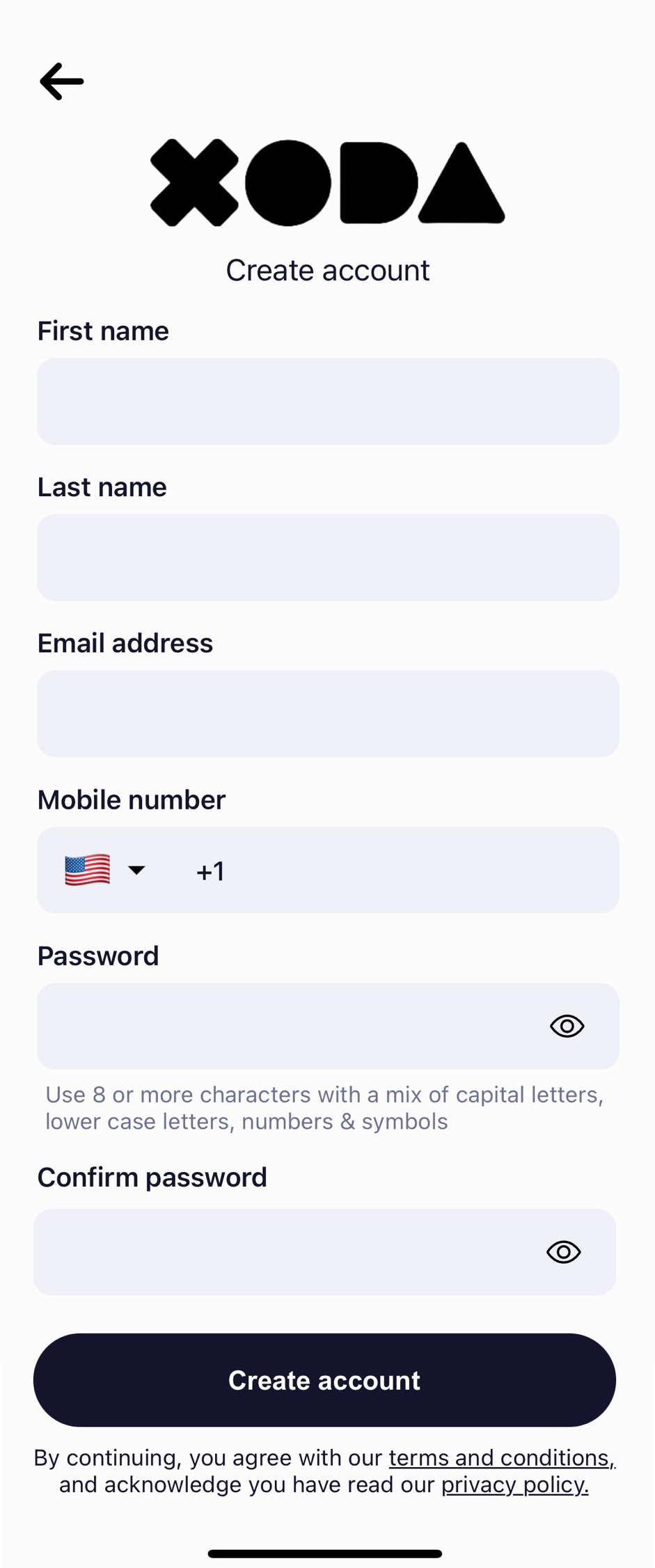
- Click on Create account once all the details are entered.
- Verification code is sent out to the mobile number entered. Enter the code.
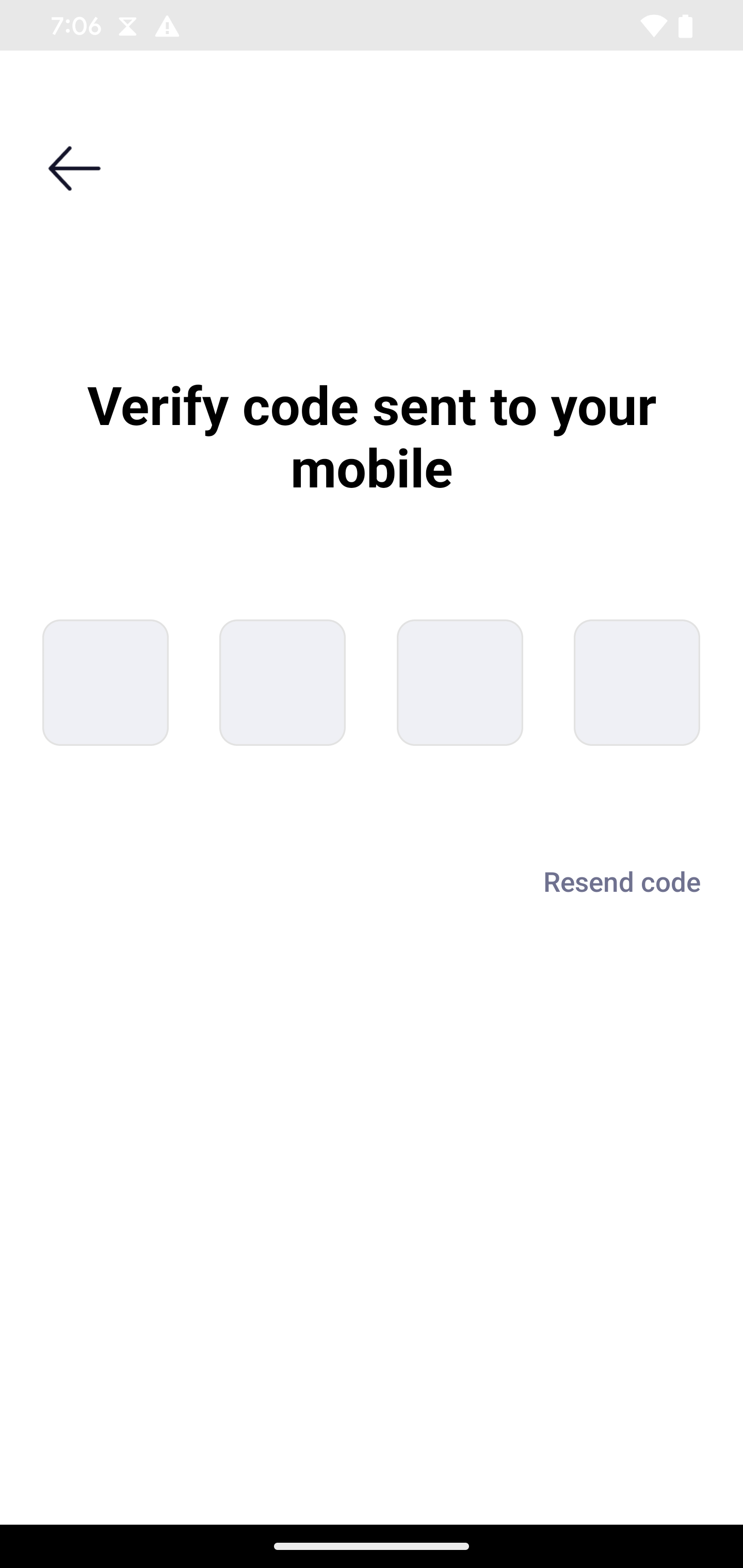
- On entering the code, Select Gym option is displayed. Enter gym name to search. If the gym name is between 2-5characters then the entire name needs to be entered. If it s more than 6 characters then on entering the 6th character all possible options are displayed.
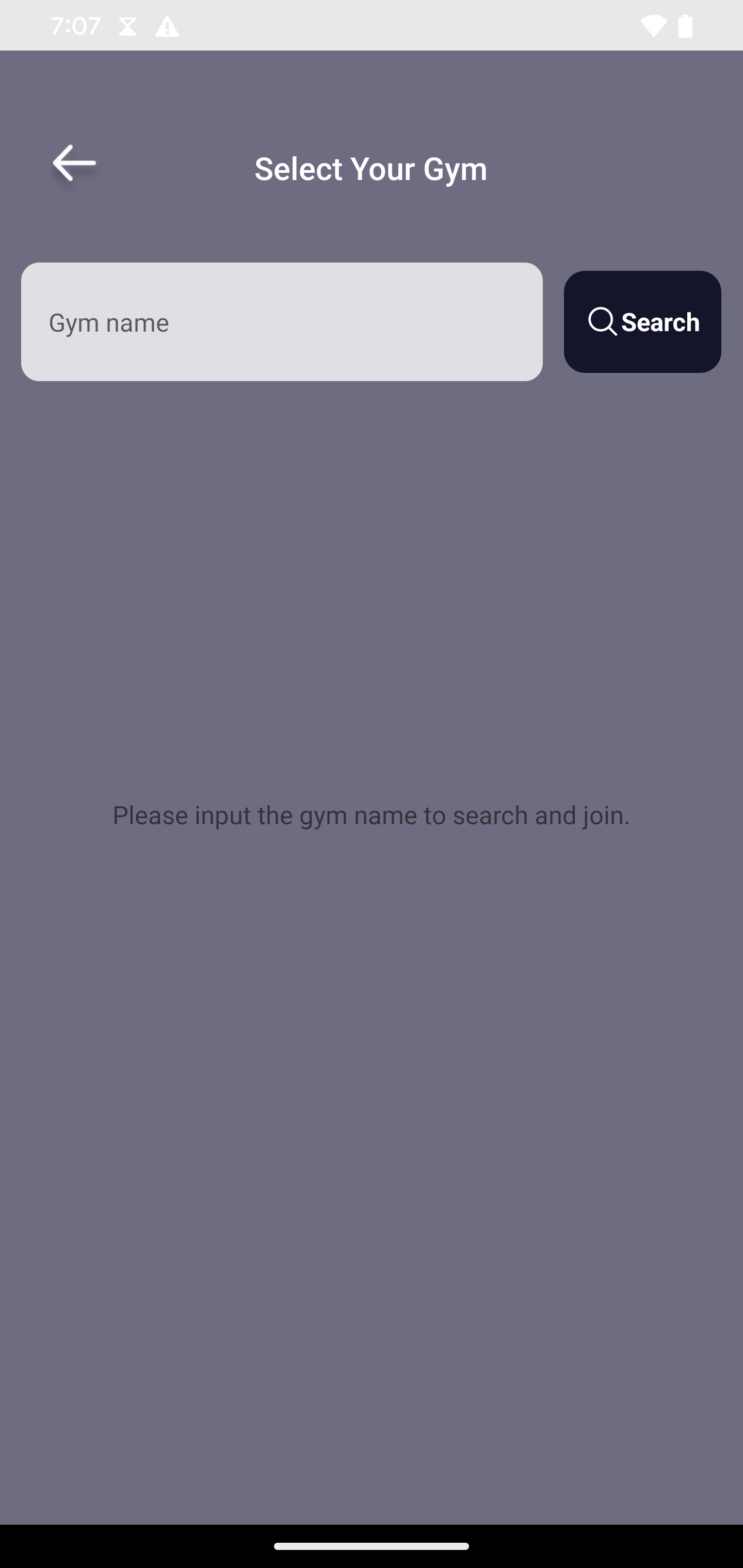
- Choose a gym from the options and click Yes on the popup.
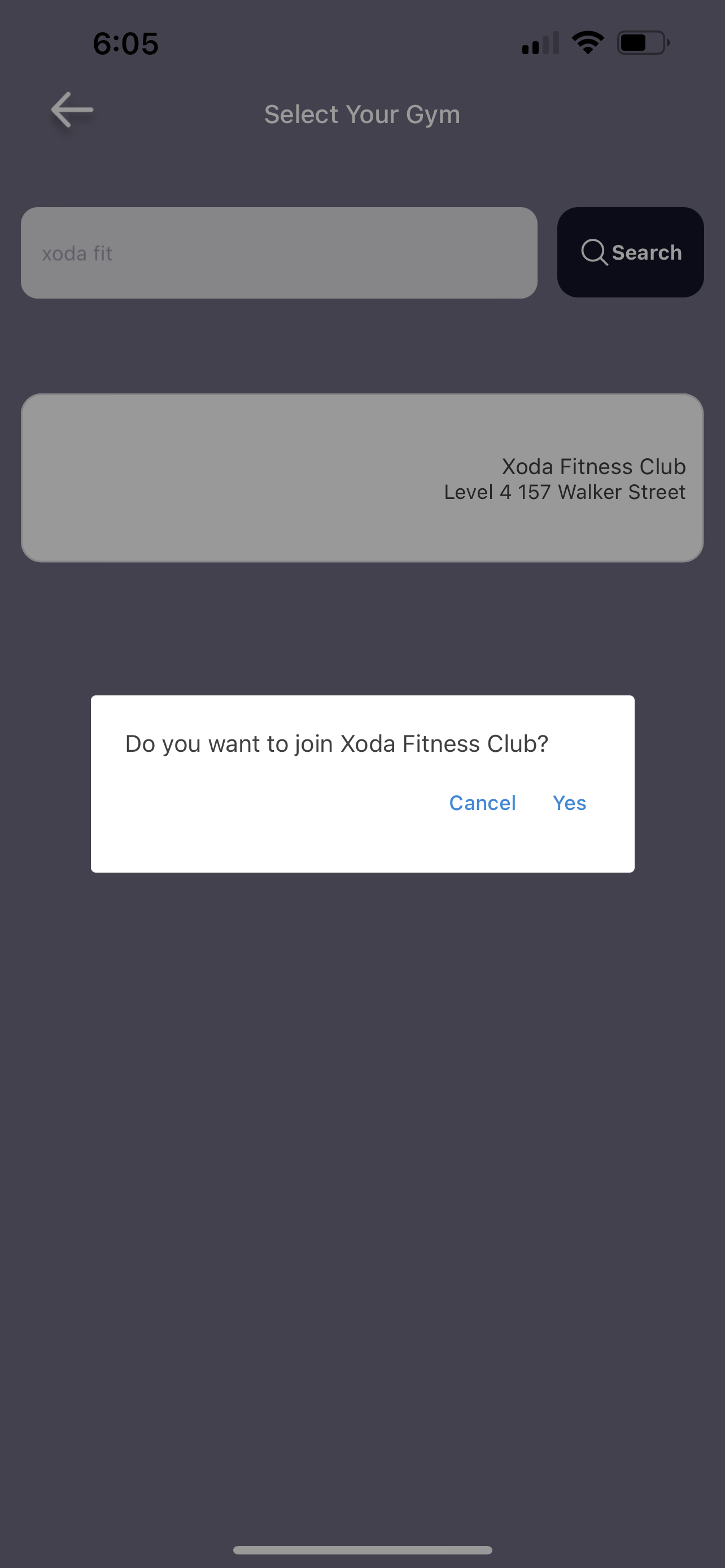
- Click on Skip or Next to get to the list of plans and packs page is displayed.
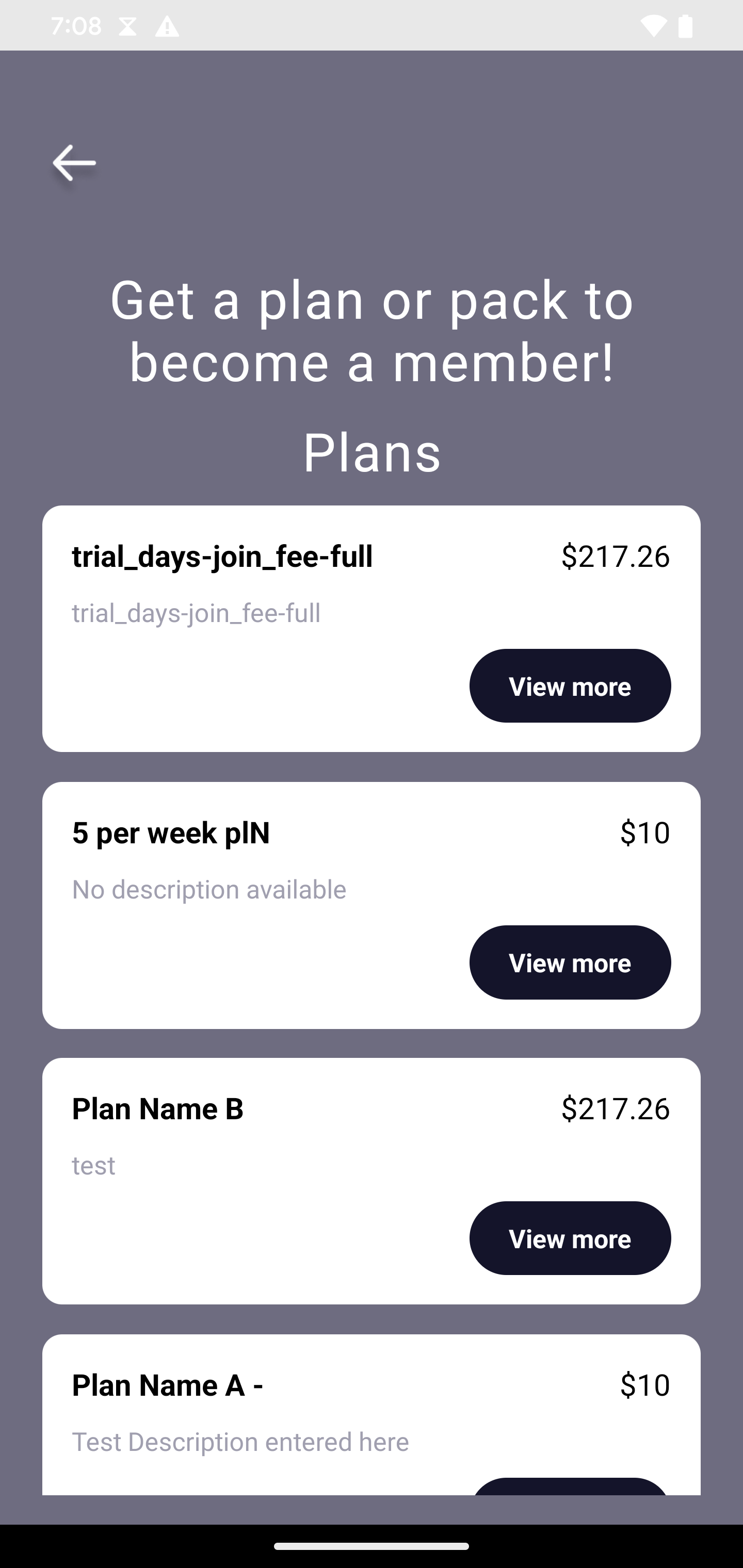
- Click on View More to see the plan/pack in more detail. To go back to the list click on the back arrow at the top left corner of the page.
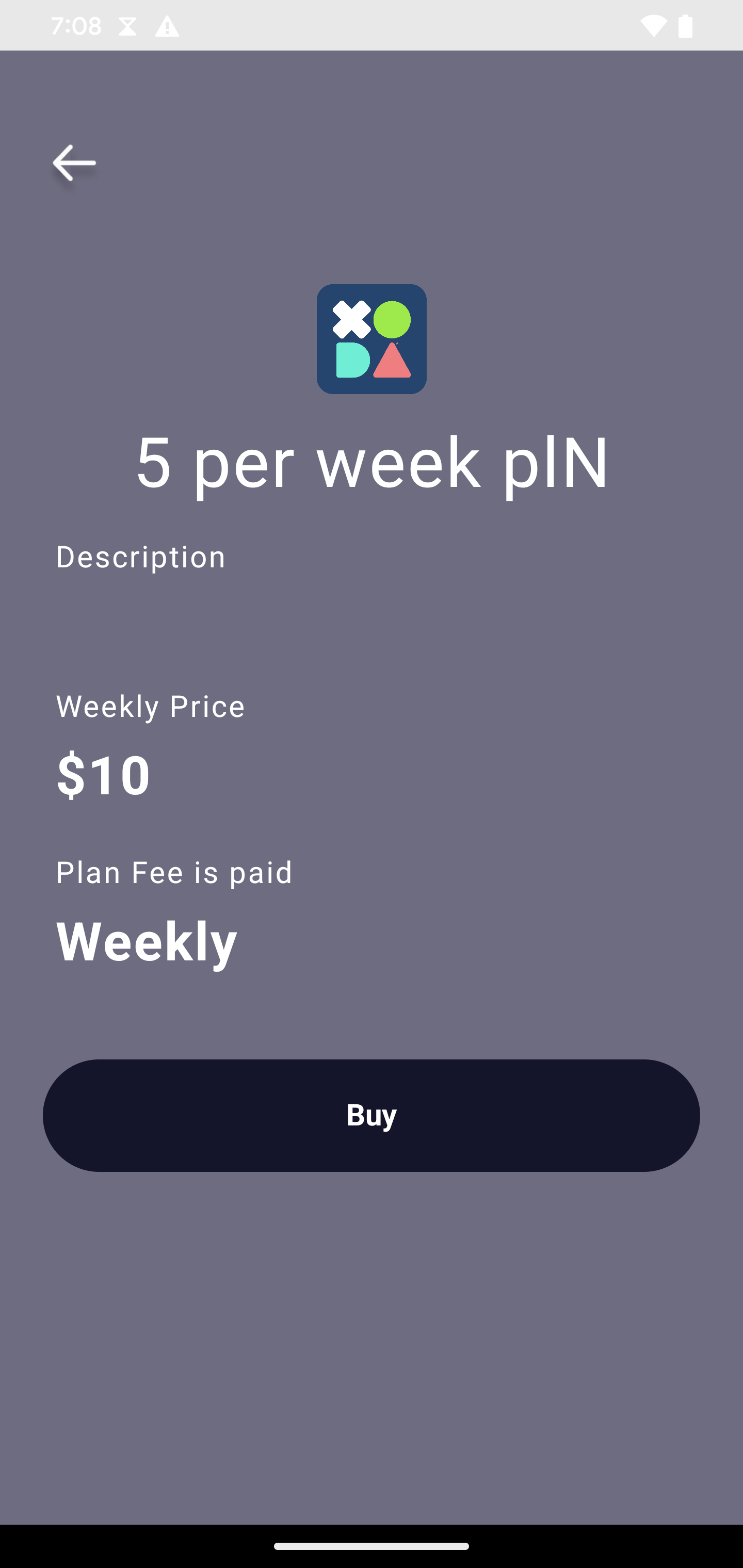
- Click on Buy navigates to the payment page.
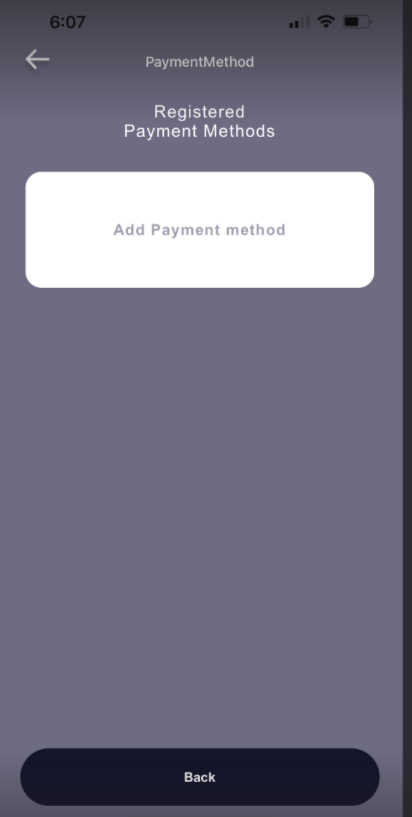
- Click on Add payment method. The user is navigated to the payment provider page.
- Ezidebit: Enter the payment details and click Update (Member can choose between card and bank)
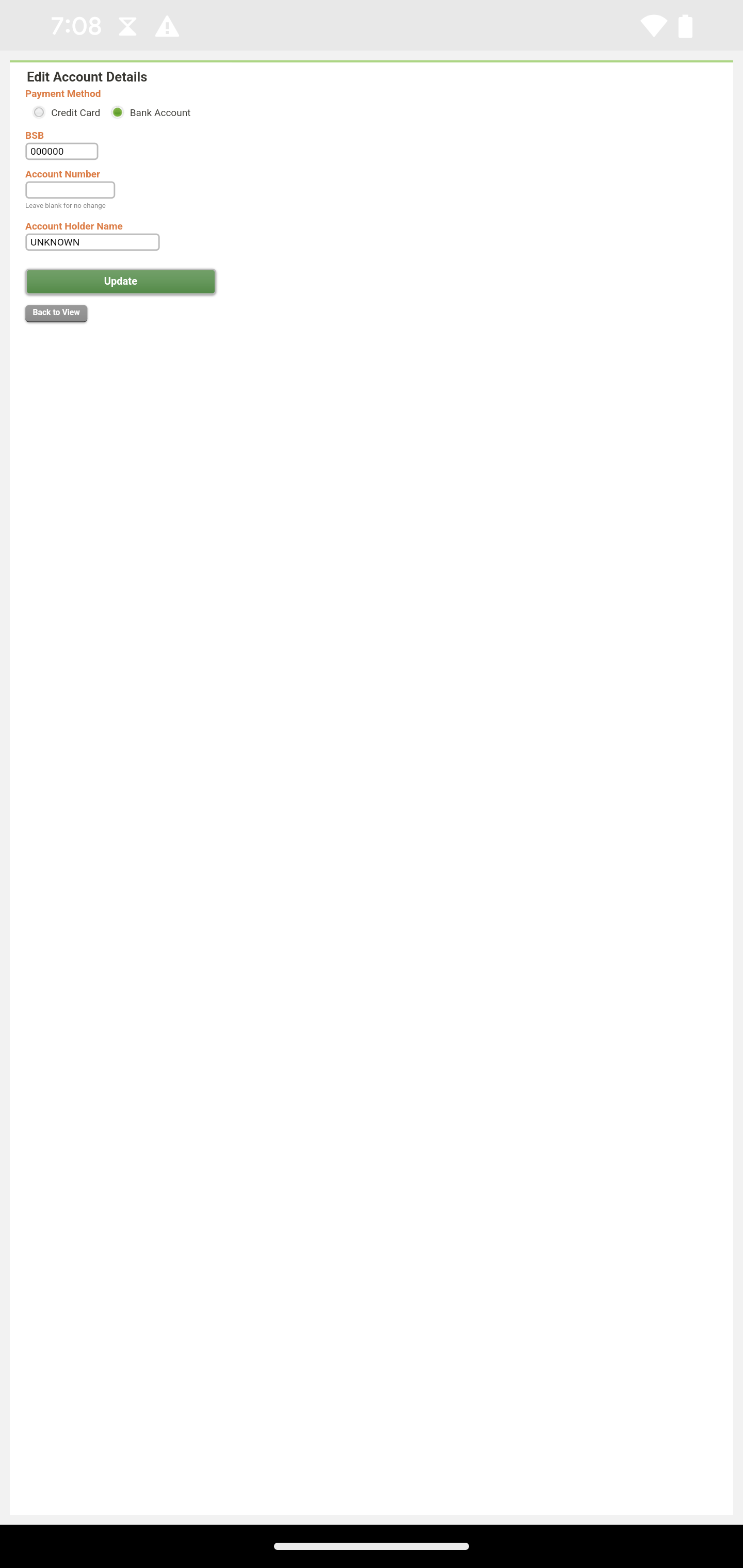
- Pay Choice: enter the payment details and click Save the Credit Card details (Member can choose between card and bank)
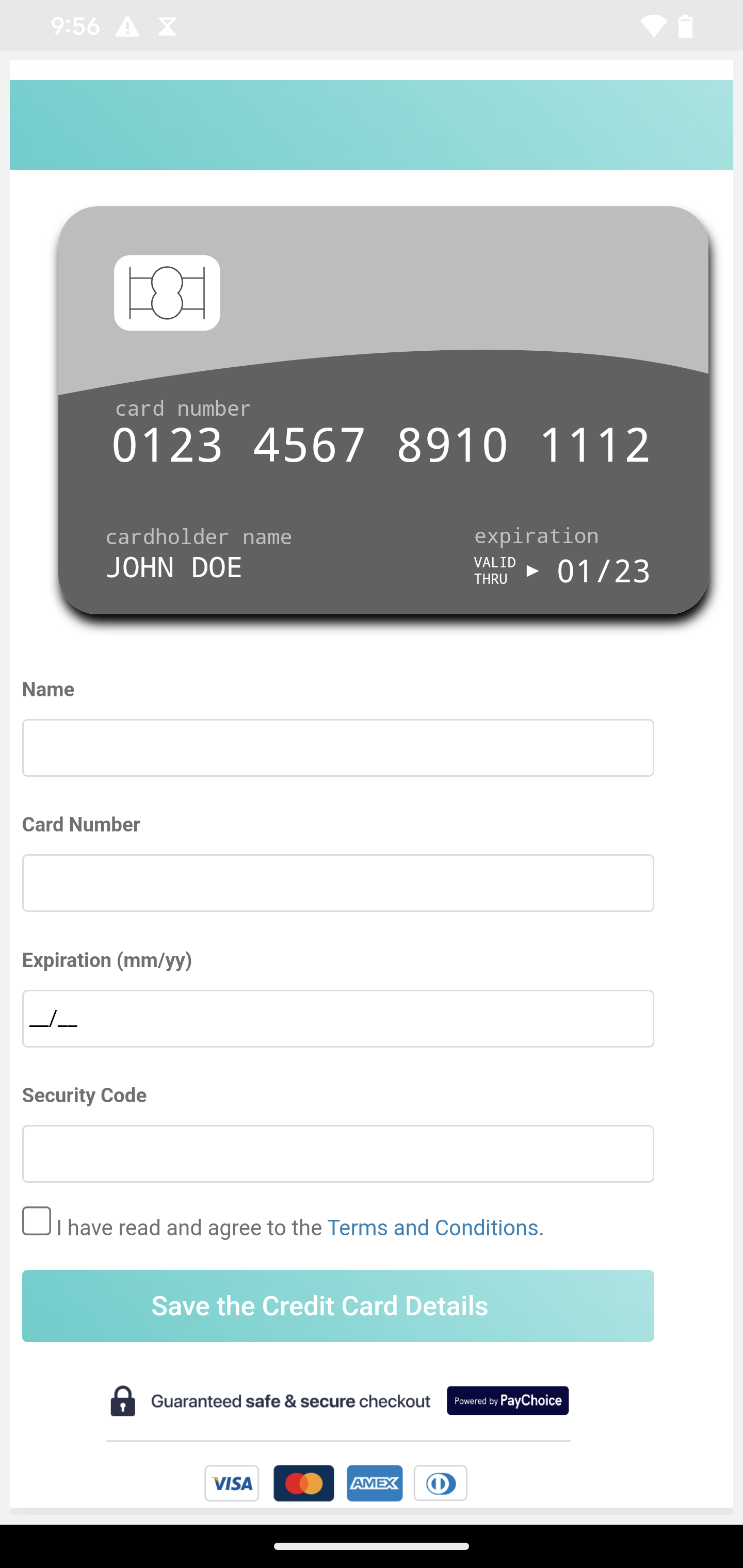
- Ezypay: Enter Bank or card details, accept the terms and conditions and click submit
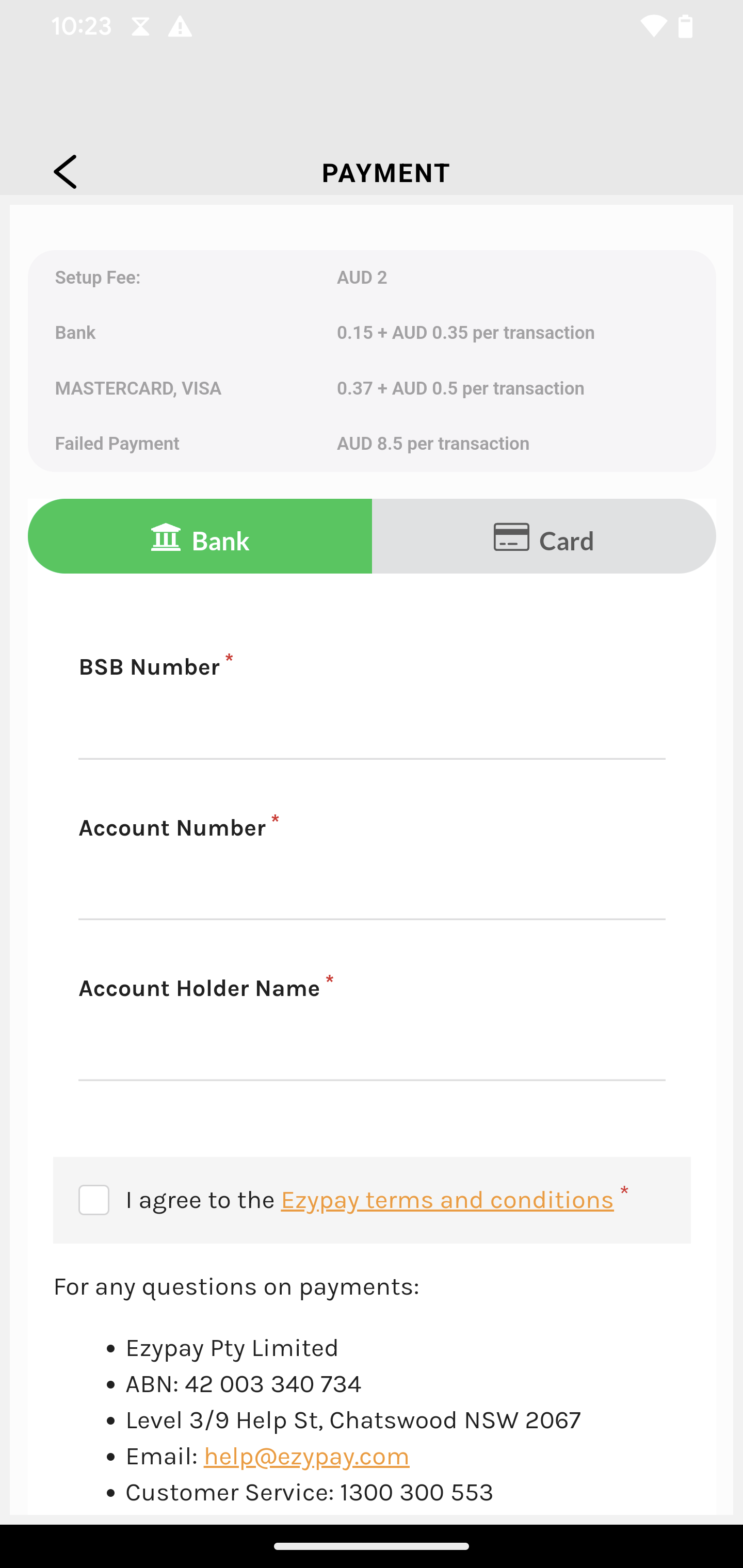
- Ezidebit: Enter the payment details and click Update (Member can choose between card and bank)
- Once the payment method is added it displays as below
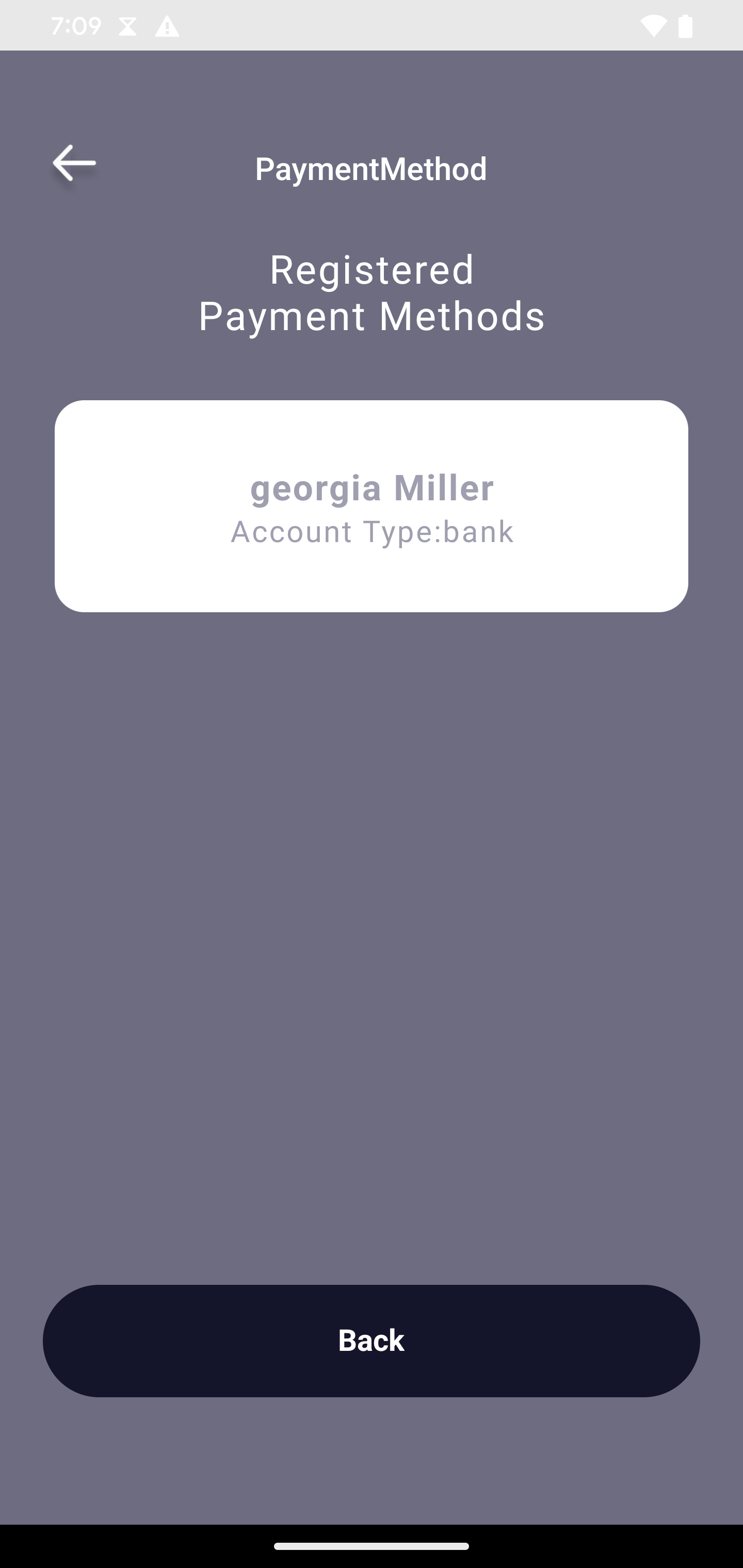
- If there are any terms and conditions for the specific plan the member will need to accept and click next
- Click on back until the home page of the member is displayed.