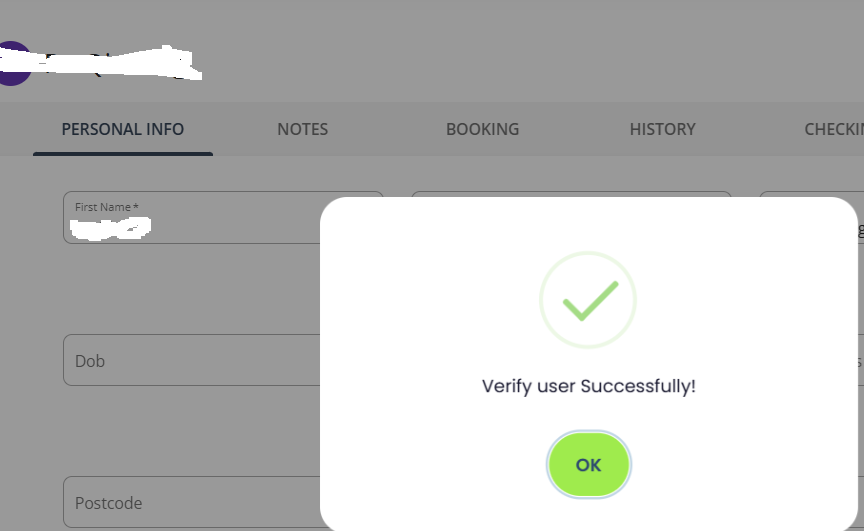Why is this feature here:
This was a feature released before June 30th of 2022 due to a requirement by Apple for Mandatory User Account Deletion in all Apps as announced here. It is not possible to remove this as an option for either the Xoda App (freemium) or branded app as Apple will simply refuse to publish your app on their store, without the account deletion button.
To remove your account:
- Scroll along the bottom tabs until you get to PROFILE
- Scroll down to MORE.
- Tap on DELETE ACCOUNT, then read the pop-up explaining the consequence and confirm your choice to delete your account and all memberships
Please note that this feature only deactivates the user access to Xoda but leaves all the memberships intact. Once the user is deactivated, the user will not be able to log into the member app. There will be an error message “Your account has been deactivated. Please contact your club to reactivate your user account.” At that point, a staff can go into the staff web portal to reactivate the user within the member profile:
Process for a staff to reactivate a member's login
Step 1: find the member profile and look under the first name to locate the Verify User button.
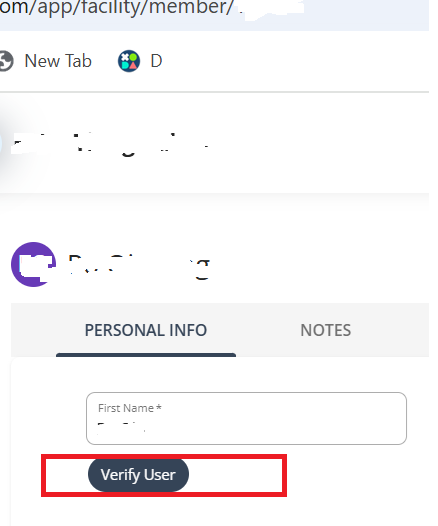
Step 2: Press the Verify User button then confirm this action in the subsequent pop-up.
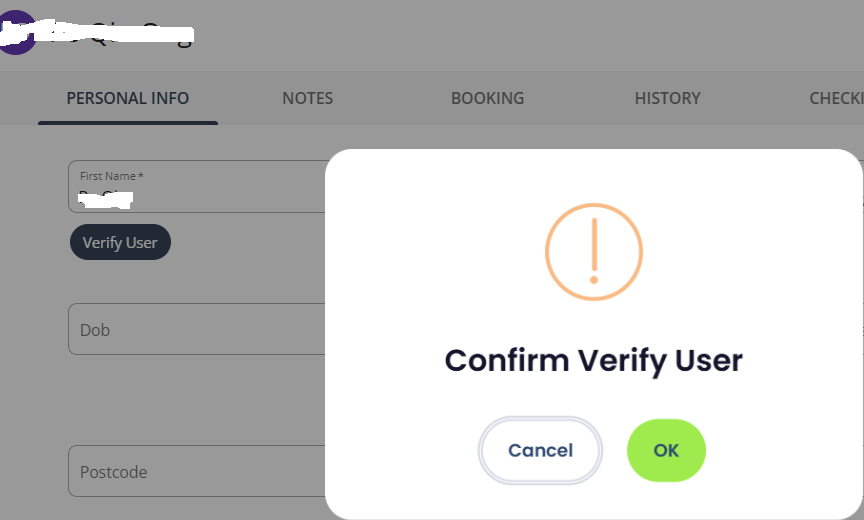
Step 3: Once done, ask the member to check their app login again.