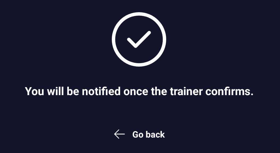CHAT A STAFF MEMBER
Log into your member app (either the Xoda App for freemium gyms or a branded app for paid ultimate gyms).
2. From home page, click on 'Chat'.
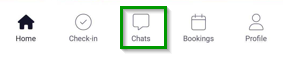
By default, all your chat history or previous conversations will be available when you click on 'Chat'.
3. Then tap on 'Contacts' to access the Contact list.
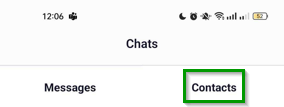
4. Select the staff that who you wish to chat to.
5. Click on 'Message' to start your conversation with the staff member.
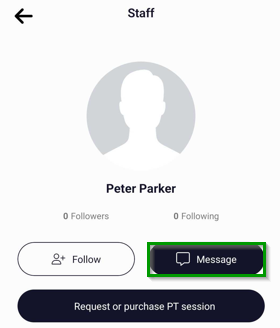
REQUEST A PT SESSION
1. From the contact list, select a staff you wish to have a PT session.
2. Click on 'Request or purchase PT session'.
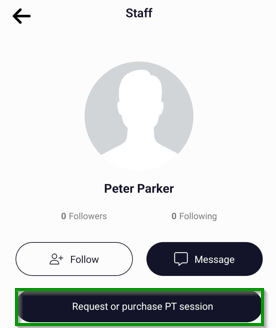
3. Choose the session date.
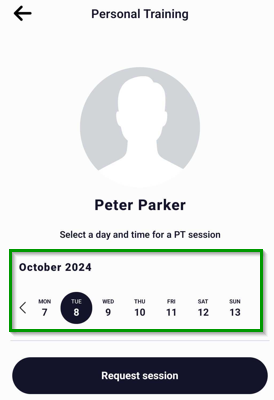
4. Then select a time slot.
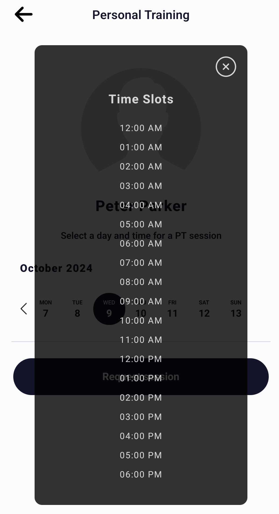
5. The selected session will appear under the calendar. Confirm that the selected date and session are correct.
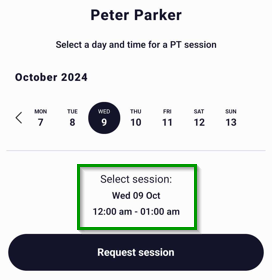
6. The click on 'Request session'.
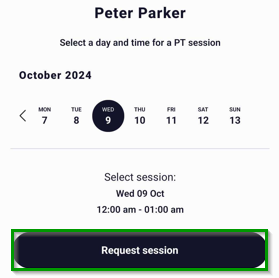
7. A confirmation will pop up to acknowledge the request.