To edit a group class timetable:
- Under OPERATIONS, go to GROUP CLASS
- Select a date, then choose to view in day, week or month.
- Click EXPAND ALL to see a detailed view of your chosen date/s.
- If you wish, you can also narrow the search via INSTRUCTORS, GYM ROOMS and/or SERVICES.
- Edit the timetable directly by changing the TRAINER or click on the pencil icon to make more comprehensive changes.
- On the top right corner of the screen, you can either CANCEL the group class or MARK as COMPLETE.
Within this page, you can also edit:
Session type, Session name, Staff name
Description, Limit
Room, Waiting list
Group privacy
Lockout period: Day, hour, minute, penalty fee
Start & end date
Start & end time
Click SAVE. You will then be presented with 3 options;
- Edit this session only (changes just for this class).
- Edit recurring sessions (changes will recur starting from the selected date and onwards)
- Choose date range (specific date range for changes)
Click SUBMIT.
Please do not edit a recurring class and add additional recurring days of the week. We currently cannot support a copy and paste operation that way. If you modify a recurring class on every Monday to include Tuesday as well. The end result will be a new set of recurring classes on Monday and Tuesday, with the Monday classes duplicating the original Monday classes.
Please note that in order to modify an existing group class, you must click within the circle representing the class and if you click just outside the circle, you will be given a new class editor which can be confusing.
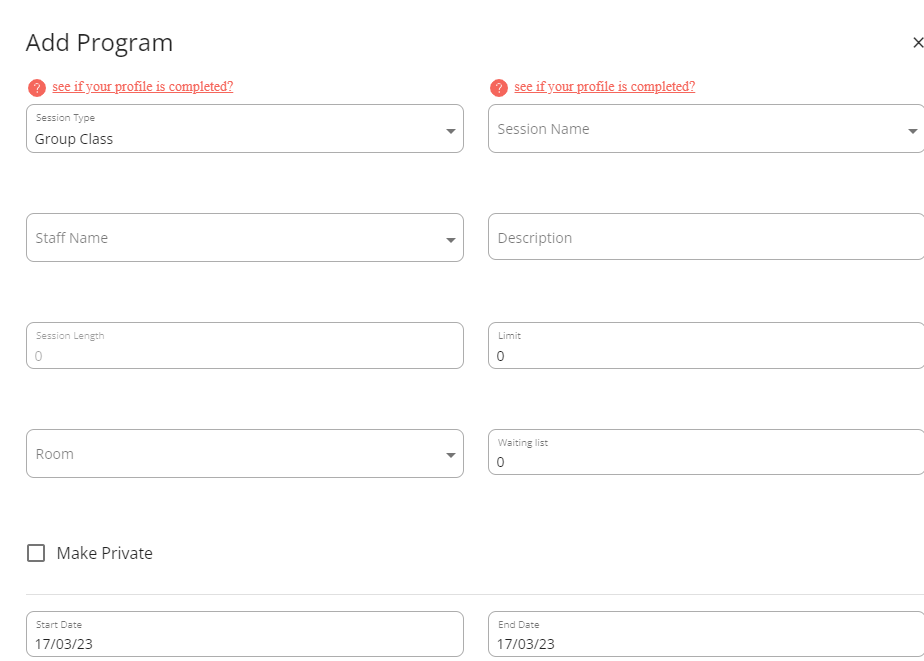
Changing the Date of the Session:
- Navigate and edit the session.
- Click on the checkbox CHANGE THE DATE
- Change the start date and click Save.
- Popup is displayed. Click on Edit this session on the Popup.
Note: If the above session is one of the recurring sessions it will be pulled out of the recurring sessions. It will become a one-off session on changing the date.