Before adding a class to your booking schedule, you’ll need to make sure it's listed as a service under your gym’s profile settings. If you have already done this, skip to the second step.
1. Under 'SETTINGS', go to 'Profile' and click the 'Services' tab.
2. Click the '+ New' button to add your services or classes, such as Personal Training (30 mins), Spin Class, Boxercise, etc.
3. In the new window, enter in the required details:
Title: Name of the service.
Type: Choose from categories: PT sessions, Semi Private, Group Classes, Other.
Description: A short note about your service, e.g. not for beginners.
Duration: Length of class or service.
Lockout Period: Set a period of time before an upcoming class where cancellation will incur a penalty fee (enter in days, hours or minutes).
Please note that the lockout period is initiated at the Service level but each session can individually override it. Changing it at the service level does not cascade through and apply to all existing sessions.Penalty fee (optional): Cancellation fee within lockout period.
Credit fee:
Free to book:
No Booking Period: Enter in days, hours or minutes.
No credit refund:
4. Complete the process by clicking on 'ADD'.
- Under OPERATIONS go to GROUP CLASS
- Scroll to the bottom of the dashboard and click on the blue + button to add a class to your booking schedule
- A new window called “Add Program” will open where you’ll need to fill in the following details:
- Session Type: Already preselected as a Group Class.
- Session Name: Click on the drop down arrow to select any class you have input into your services list.
- Staff Name: Click on the drop down arrow to assign a staff member to the class . Make sure to assign it to an active staff.
- Description: Add any notes that are important for the class, for e.g, “Advanced level only,” or “Not suitable for pregnant women,” etc.
- Limit: Enter the maximum number of participants.
- Room: Select the gym area or room where the class will be held (to add a new room, go to operations > profile > settings > gym facilities > edit > enter room name > click add room)
- Waiting List: Enter the maximum number of people who can be placed on the waiting list in case of cancellations. Please note that when a member joins the wait list, there will be no notification given but the member will see a message within confirmation pop up:
- When a member moves from the wait list into the actual class, the booking confirmed notification will be sent to the member from the member app.
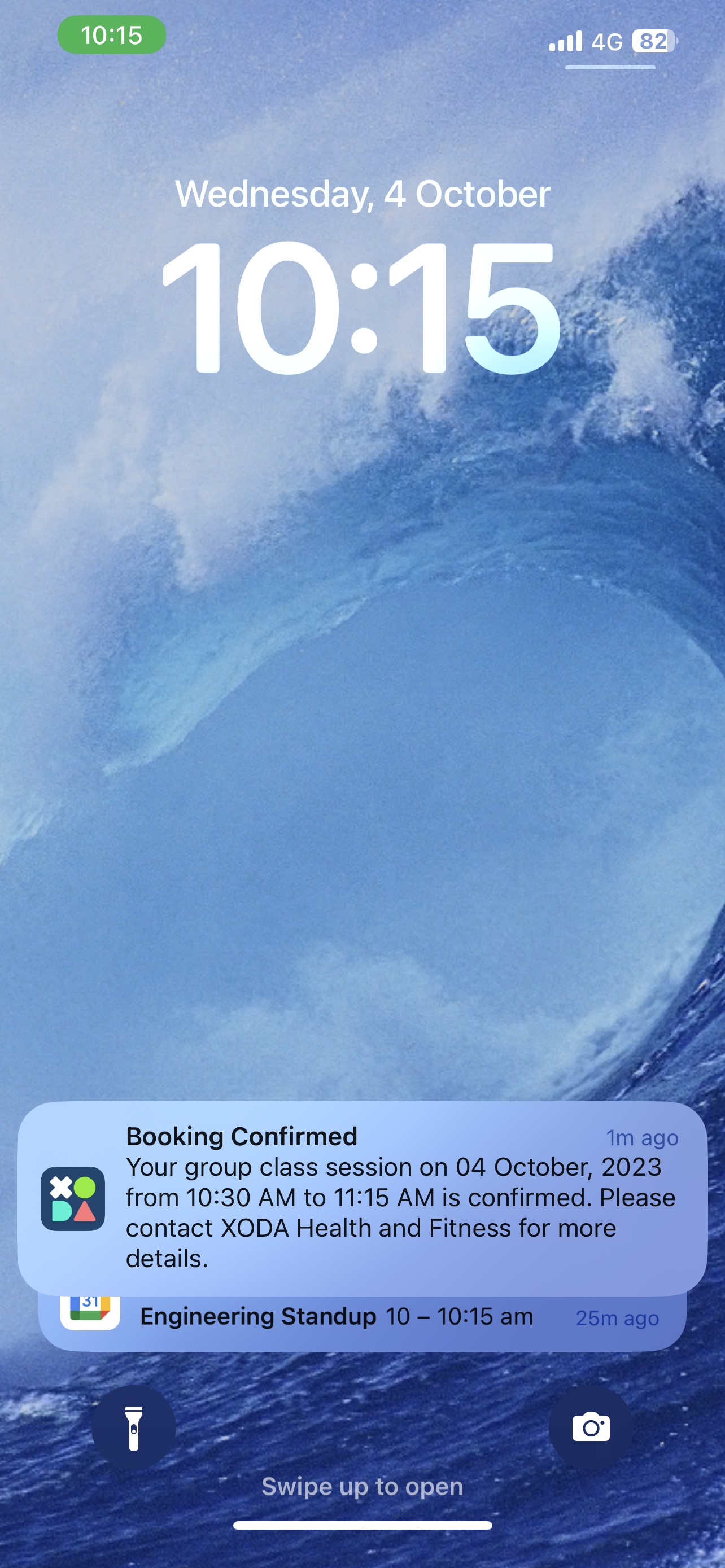
-
Make Private: Check this box if you’d like to make the class a private session unavailable to the general public. Please note private classes will not be visible on the member app to the members.
- Lockout Period: Set a period of time before an upcoming class where cancellation will incur a penalty fee; enter in days, hours or minutes.
- Enter the start/end dates and times of the class. Classes can be scheduled for multiple days by choosing the dates.
- Days Selection: The days of the week appear if start and end dates is more than one day. By default all the days between the start and end date are selected. Users need to click on the day to unselect. If no days are unselected on saving the class is booked for all the days
- Add Members: Click on the drop down arrow to add members to the class manually.
- Books Members Without Credits: Check this box if you’d like the option to book in members without credits.
- Click SAVE to complete the creation of the group class.